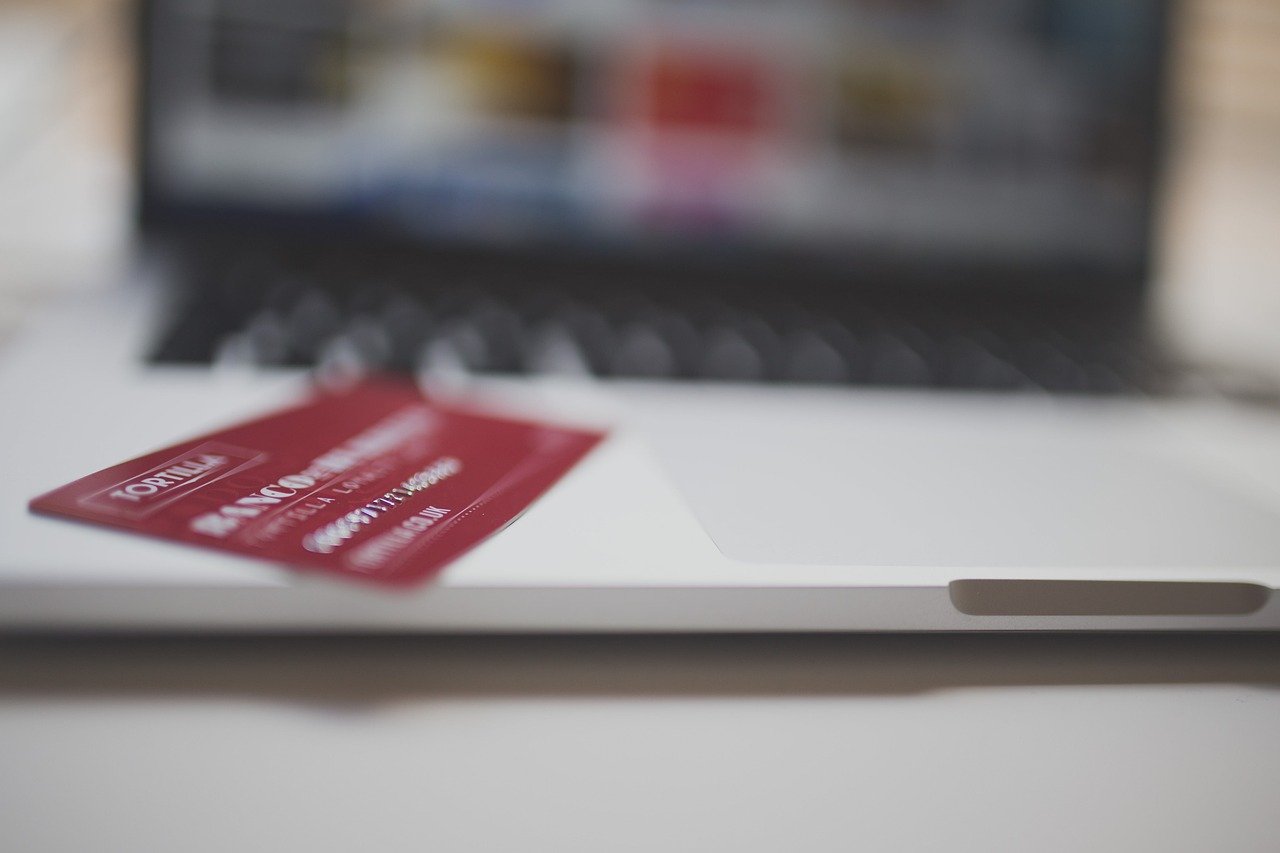Setting up an online store can feel daunting, but with the right tools and guidance, it’s achievable. WooCommerce, a powerful and flexible WordPress plugin, empowers you to transform your WordPress website into a fully functional e-commerce platform. This comprehensive guide will walk you through the process of WooCommerce setup, ensuring you can launch your online store smoothly and effectively. Let’s dive in!
Installing and Activating WooCommerce
The first step to building your online empire is installing the WooCommerce plugin. This is a straightforward process within your WordPress dashboard.
Downloading and Installing the Plugin
- From the WordPress Dashboard: Navigate to “Plugins” > “Add New.” Search for “WooCommerce” in the search bar. Locate the WooCommerce plugin (usually the first result) and click “Install Now.”
- Manual Installation: Download the WooCommerce plugin from WordPress.org. In your WordPress dashboard, go to “Plugins” > “Add New” and click “Upload Plugin.” Upload the downloaded zip file and click “Install Now.”
Activating WooCommerce
Once the plugin is installed, click the “Activate” button. This will initiate the WooCommerce setup wizard. The wizard guides you through the basic configuration of your store.
Running the Setup Wizard
The setup wizard is crucial for configuring essential settings. It will guide you through:
- Store Details: Provide your store address, country, and postcode. These details are important for calculating taxes and shipping rates.
- Industry: Choose the industry that best describes your products. This helps WooCommerce recommend relevant extensions and themes.
- Product Types: Select the types of products you plan to sell (e.g., physical products, downloadable products, subscriptions). This influences the configuration options you’ll see later.
- Business Details: Answer questions regarding selling physical or digital products and whether you are selling elsewhere.
- Theme Selection (Optional): The wizard may suggest a suitable theme, especially if you don’t already have one. While you can use an existing theme, WooCommerce-compatible themes offer seamless integration and enhanced e-commerce functionality.
- Jetpack Setup (Optional): The wizard might recommend installing Jetpack. While Jetpack offers valuable features, it’s not strictly necessary for WooCommerce to function. You can skip this step if you prefer.
- Recommended Plugins: WooCommerce may suggest installing recommended plugins. Evaluate each suggestion based on your specific needs.
- Example: Let’s say you’re selling handcrafted jewelry from your home in California. In the setup wizard, you’d enter your address, select “Fashion & Accessories” as your industry, and choose “Physical Products” as your product type.
Configuring WooCommerce Settings
After the setup wizard, you’ll need to fine-tune your WooCommerce settings for optimal performance and user experience.
General Settings
- Store Address: Double-check and update your store address. Accurate information is crucial for tax and shipping calculations.
- Selling Location(s): Specify the countries you sell to. You can choose to sell to all countries or select specific countries. Consider legal and logistical implications when choosing selling locations.
- Default Customer Location: Set the default location for customers. This helps estimate taxes and shipping costs before they enter their address. Choose “Shop base address” if you primarily serve customers in your local area.
- Currency Options: Select your store’s currency and customize the currency symbol, position, and decimal separator.
- Enable Taxes: Determine whether to enable taxes. If you do, configure tax rates in the “Tax” settings section.
- Enable Coupons: Choose whether to enable coupons. Coupons can be an effective marketing tool to attract and retain customers.
Products Settings
- General: Define the default shop page, manage product ratings and reviews, and configure inventory settings (e.g., enable stock management, set low stock threshold).
- Inventory: Set inventory management options, including whether to hold stock, display stock quantities, and manage out-of-stock visibility.
- Downloadable Products: Configure options for downloadable products, such as the download method and access restrictions.
- Advanced: Choose whether to use Ajax add to cart buttons on archives.
Shipping Settings
- Shipping Zones: Create shipping zones based on geographical locations. For each zone, you can define different shipping methods and rates. For example, you might have separate zones for domestic and international shipping.
- Shipping Options: Configure shipping calculations, shipping destinations, and debugging mode.
- Shipping Classes: Define shipping classes for products that require special handling or have specific dimensions/weights. This allows you to charge different shipping rates for different types of products.
- Example: Imagine you’re selling t-shirts online. You could create a “Domestic Shipping” zone for US customers and an “International Shipping” zone for customers outside the US. Within the “Domestic Shipping” zone, you might offer “Standard Shipping” and “Express Shipping” options with different rates.
Payments Settings
- Payment Gateways: Enable and configure payment gateways such as PayPal, Stripe, Direct Bank Transfer, and Cash on Delivery. Stripe is often preferred for credit card processing due to its ease of use and competitive rates.
- Gateway-Specific Settings: Each payment gateway has its own settings that you’ll need to configure. For example, with PayPal, you’ll need to enter your PayPal email address. With Stripe, you’ll need to connect your Stripe account and obtain API keys.
- Order Management: Configure options for order status and processing emails.
- Example: For a quick setup, you could enable PayPal Standard to accept payments. For accepting credit cards directly on your site, Stripe is an excellent choice, requiring API key integration which involves creating an account on Stripe.com and retrieving the keys to paste in your WooCommerce settings.
Adding and Managing Products
Once you’ve configured your WooCommerce settings, it’s time to populate your store with products!
Creating New Products
- Product Title and Description: Enter a compelling product title and write a detailed description that highlights the benefits and features of the product. Optimize your product descriptions with relevant keywords to improve search engine visibility.
- Product Data: Select the product type (e.g., Simple product, Variable product, Grouped product, External/Affiliate product). Enter the product price, sale price (if applicable), inventory details (SKU, stock quantity), shipping information (weight, dimensions), and linked products (upsells and cross-sells).
- Product Short Description: Write a concise summary of the product that will appear near the product title.
- Product Image and Gallery: Upload high-quality product images. Add multiple images to showcase the product from different angles.
- Product Categories and Tags: Assign the product to relevant categories and add tags to improve product discoverability.
Managing Product Inventory
- Enable Stock Management: In the “Inventory” tab of the product data section, enable stock management.
- Set Stock Quantity: Enter the current stock quantity for the product.
- Allow Backorders: Decide whether to allow customers to order the product even if it’s out of stock.
- Low Stock Threshold: Set a low stock threshold to receive email notifications when the stock quantity falls below a certain level.
Product Variations
- Attributes: Create attributes such as “Color” and “Size.”
- Variations: Generate variations based on the attributes. For example, you might have variations for “Red – Small,” “Red – Medium,” “Blue – Small,” and “Blue – Medium.”
- Variation-Specific Details: For each variation, you can set a unique price, SKU, stock quantity, and image.
- Example: You’re selling a t-shirt that comes in different colors (red, blue, green) and sizes (small, medium, large). You’d create “Color” and “Size” attributes and then generate variations for each combination of color and size. You could then assign a specific SKU and stock quantity to each variation.
Customizing Your WooCommerce Storefront
Your storefront is the face of your online business. Customizing it is key to creating a brand identity that resonates with your target audience.
Choosing a Theme
- WooCommerce-Compatible Themes: Select a theme that is specifically designed to work with WooCommerce. These themes offer seamless integration and enhanced e-commerce functionality.
- Theme Customization: Use the WordPress theme customizer to adjust the theme’s appearance, including colors, fonts, header, footer, and layout.
- Page Builders: Consider using a page builder plugin (e.g., Elementor, Beaver Builder, Divi) to create custom page layouts and designs.
Setting Up Menus
- Navigation Menu: Create a navigation menu that includes links to your shop page, product categories, cart page, and account page.
- Footer Menu: Create a footer menu that includes links to your privacy policy, terms and conditions, and contact page.
Adding Widgets
- WooCommerce Widgets: Add WooCommerce widgets to your sidebar and footer, such as product categories, product search, and recently viewed products.
- Custom Widgets: Create custom widgets to display promotional content, social media feeds, or other relevant information.
Enhancing User Experience
- Mobile Responsiveness: Ensure that your website is mobile-responsive and looks great on all devices. Mobile commerce is a significant portion of online sales. Statistics show that mobile devices account for over 50% of online traffic.
- Fast Loading Speed: Optimize your website for speed. A slow-loading website can frustrate visitors and lead to lost sales. Use image optimization plugins and caching plugins to improve loading speed.
- Clear Call to Actions: Use clear and concise call-to-action buttons to guide visitors through the purchase process.
- Example:* Choosing a theme like Astra or OceanWP offers a streamlined design with numerous customization options. You can then use Elementor to build custom product pages to stand out. Make sure that your site loads within 2 seconds to decrease bounce rate which is crucial for the user experience.
Conclusion
Setting up a WooCommerce store involves several key steps, from installing the plugin to customizing your storefront. By following the guidance in this article, you can confidently build a robust and engaging online store that’s primed for success. Remember to continuously monitor your store’s performance, gather customer feedback, and adapt your strategy to meet the ever-changing demands of the e-commerce landscape. Good luck!