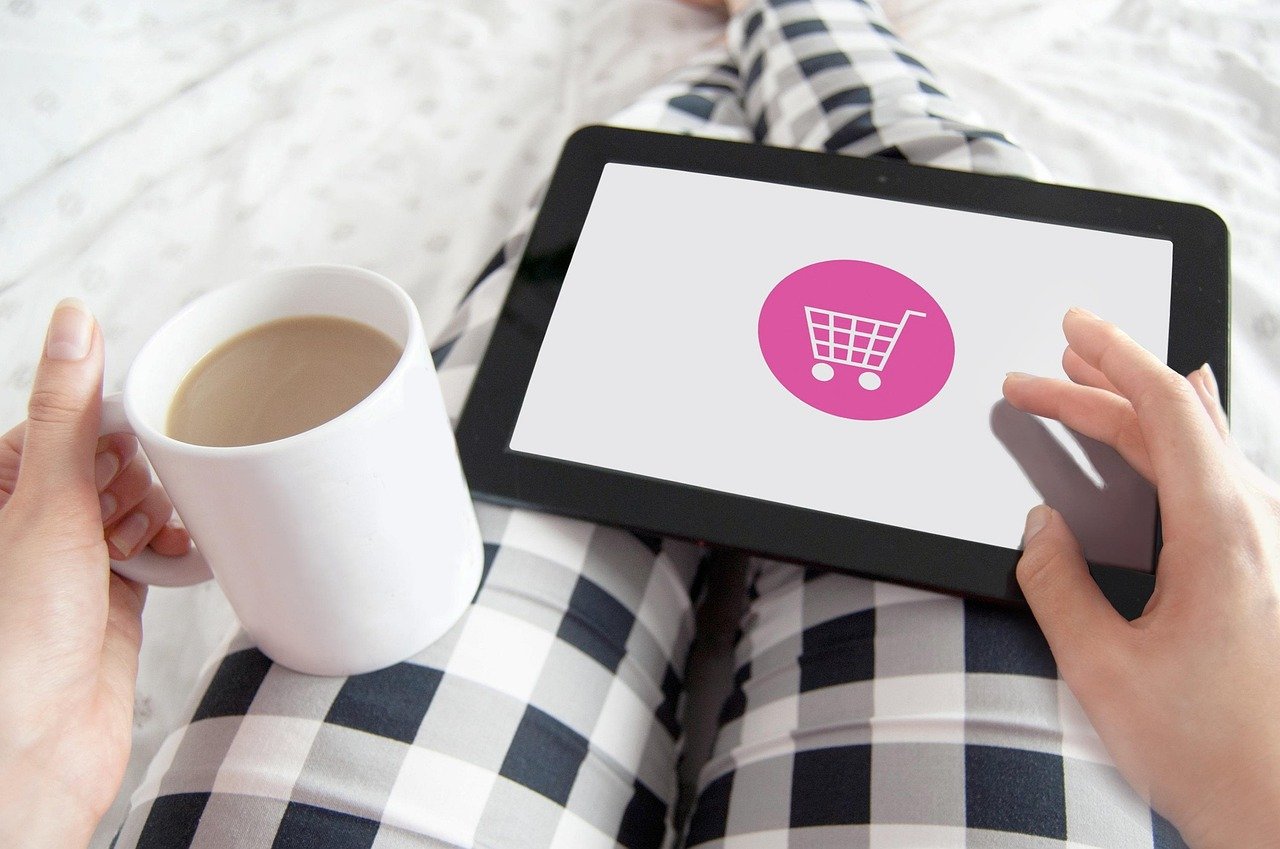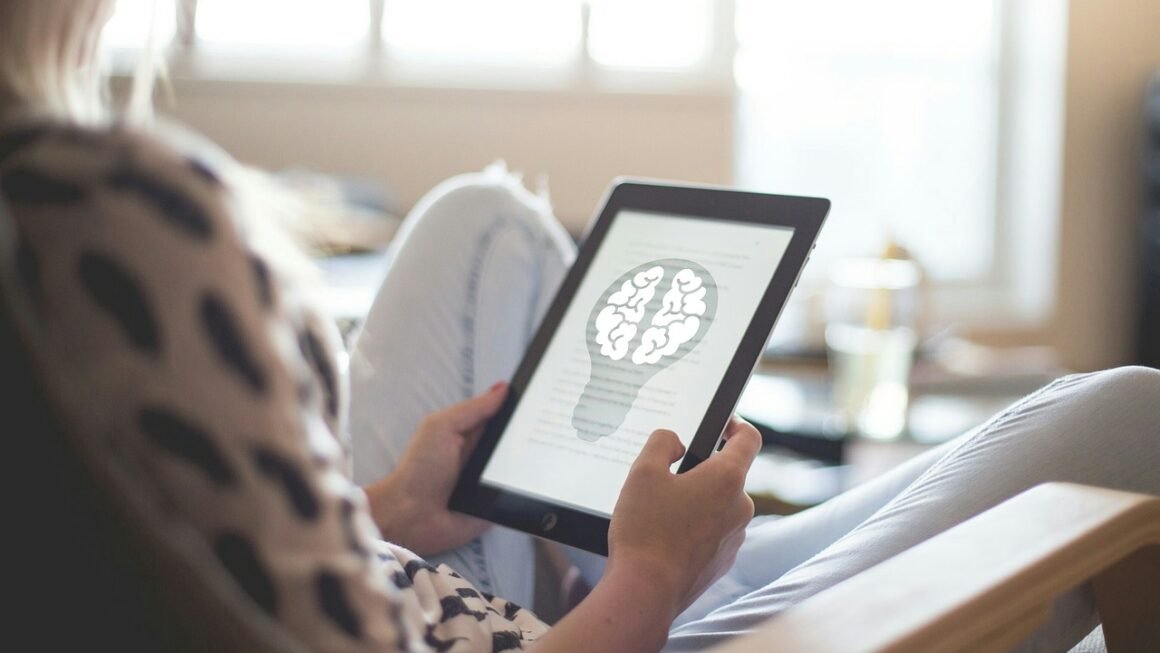WooCommerce. Just the name conjures up images of vibrant online stores, bustling with customers and brimming with products. But turning that image into reality requires a solid understanding of WooCommerce setup. This guide will walk you through the process, from initial installation to advanced configurations, ensuring your online store is built for success. Let’s dive in and transform your WordPress site into a powerful e-commerce engine!
Installing and Activating WooCommerce
Downloading and Installing the Plugin
The foundation of your online store is, of course, the WooCommerce plugin itself. Luckily, it’s readily available in the WordPress plugin repository.
- Access the WordPress Dashboard: Log in to your WordPress admin area.
- Navigate to Plugins: Click on “Plugins” in the left-hand menu, then select “Add New.”
- Search for WooCommerce: Type “WooCommerce” in the search bar.
- Install the Plugin: Locate the WooCommerce plugin (it should be the one by Automattic) and click “Install Now.”
- Activate the Plugin: Once the installation is complete, click the “Activate” button.
Running the WooCommerce Setup Wizard
Upon activation, WooCommerce will automatically launch a setup wizard. This wizard is your best friend for quickly configuring the essential settings for your store.
- Store Details: Provide your store’s location (country, address, postal code). This information impacts tax calculations and shipping options. For example, choosing the US will automatically configure WooCommerce to consider US tax laws.
- Industry: Select the industry your store operates in (e.g., Fashion, Electronics, Food & Drink). This helps WooCommerce suggest relevant features and extensions.
- Product Types: Choose the types of products you’ll be selling (e.g., Physical products, Downloads, Subscriptions). Selecting “Physical products” will prompt you to configure shipping options later.
- Business Details: Indicate how many products you plan to display and whether you are currently selling elsewhere. These answers can tailor the marketing suggestions presented to you.
- Theme Recommendation (Optional): The wizard may suggest a WooCommerce-compatible theme. While you can choose to install it, you can also stick with your current theme. Ensure your chosen theme is optimized for WooCommerce to prevent layout issues.
- Jetpack and Marketing Plugins (Optional): The wizard might offer to install Jetpack and other marketing-related plugins. Decide if these are necessary for your initial setup. While useful, they can be added later if needed.
- Pro Tip: Pay close attention to the store details you enter in the setup wizard. Incorrect information can lead to problems with tax calculations and shipping rates down the line.
Configuring Product Settings
Adding and Managing Products
The heart of your store is the products you sell. WooCommerce offers a robust system for adding and managing them.
- Navigate to Products: In the WordPress dashboard, click on “Products” and then “Add New.”
- Product Title and Description: Enter the name of your product in the title field and provide a detailed description in the editor. Use keywords relevant to your product to improve search engine optimization (SEO).
- Product Data: The “Product Data” meta box is where you define the product type (Simple, Grouped, External/Affiliate, Variable), pricing, inventory, shipping, and linked products.
Simple Product: A single, standalone product with a fixed price. Example: A t-shirt.
Grouped Product: A collection of related products. Example: A set of gardening tools.
External/Affiliate Product: A product sold on another website. WooCommerce directs users to the external site.
Variable Product: A product with multiple variations based on attributes like color, size, or material. Example: A t-shirt available in different colors and sizes.
- Product Short Description: Write a concise summary of the product that will appear near the product image.
- Product Image and Gallery: Upload a primary product image and additional images for the gallery. Use high-quality images that showcase your products effectively.
- Product Categories and Tags: Categorize and tag your products to make them easier for customers to find. Think of categories as broad groupings (e.g., “Clothing,” “Electronics”) and tags as more specific keywords (e.g., “Red Dress,” “Bluetooth Headphones”).
Setting Product Attributes and Variations
For products with variations, you’ll need to define attributes and use them to create variations.
- Create Attributes: Go to “Products” > “Attributes” and add the attributes you need (e.g., “Color,” “Size,” “Material”). You can define terms for each attribute (e.g., for “Color,” you might have “Red,” “Blue,” “Green”).
- Add Attributes to Product: On the product editing screen, go to the “Attributes” tab in the “Product Data” meta box. Add the attributes you created and select the terms that apply to the product. Check the “Used for variations” box.
- Create Variations: Go to the “Variations” tab in the “Product Data” meta box. You can create variations manually or use the “Create variations from all attributes” option to automatically generate all possible combinations.
- Configure Variations: For each variation, you can set the price, stock quantity, SKU, image, and other details. Ensure each variation has a unique SKU for inventory tracking.
- Example: Let’s say you’re selling a shirt that comes in Red, Blue, and Green, and in sizes S, M, and L.
Managing Inventory
Accurate inventory management is crucial for avoiding overselling and keeping customers happy.
- Enable Inventory Management: In the “Inventory” tab of the “Product Data” meta box, check the “Manage stock?” box.
- Set Stock Quantity: Enter the number of units you have in stock.
- Low Stock Threshold: Define a low stock threshold. WooCommerce will send you a notification when a product’s stock level falls below this threshold.
- Backorders: Choose whether to allow backorders and, if so, how to handle them (allow, but notify customer; allow).
- Sold Individually: Check this box if you only want to allow customers to purchase one of this product in a single order.
Setting Up Payment Gateways
Choosing a Payment Gateway
WooCommerce offers integrations with various payment gateways, allowing you to accept payments from customers worldwide. Popular options include:
- PayPal: A widely used payment gateway that allows customers to pay with their PayPal accounts or credit cards.
- Stripe: A popular option that directly processes credit and debit card payments on your website. Stripe offers a modern and seamless checkout experience.
- Square: An excellent choice if you already use Square for in-person sales. It allows you to manage both your online and offline sales in one place.
Configuring Payment Gateway Settings
Each payment gateway has its own configuration settings. You’ll typically need to create an account with the payment gateway provider and then enter your API keys or credentials in the WooCommerce settings.
- Navigate to WooCommerce Settings: Go to “WooCommerce” > “Settings” and click on the “Payments” tab.
- Enable Payment Gateways: Enable the payment gateways you want to use.
- Configure Gateway Settings: Click on the “Setup” or “Manage” button next to each enabled gateway to configure its settings. This usually involves entering API keys, setting up webhooks, and configuring payment options.
- Test Mode: Most payment gateways offer a test mode that allows you to simulate transactions without actually charging your card. Always test your payment gateway integration thoroughly before launching your store.
- Example: Setting up PayPal requires you to have a PayPal Business account. You’ll need to enter your PayPal email address and API credentials in the WooCommerce PayPal settings. Similarly, setting up Stripe involves creating a Stripe account and entering your API keys in the WooCommerce Stripe settings.
Configuring Shipping Options
Defining Shipping Zones
Shipping zones allow you to define regions where you offer different shipping methods and rates.
- Navigate to Shipping Zones: Go to “WooCommerce” > “Settings” and click on the “Shipping” tab.
- Add a Shipping Zone: Click the “Add shipping zone” button.
- Zone Name: Give your zone a descriptive name (e.g., “United States,” “Europe,” “Local Delivery”).
- Zone Regions: Select the countries, states, or postal codes that belong to the zone.
Adding Shipping Methods
Within each shipping zone, you can add one or more shipping methods. Common options include:
- Flat Rate: A fixed shipping cost, regardless of the order’s weight or value.
- Free Shipping: Offer free shipping based on certain conditions, such as a minimum order value or coupon code.
- Local Pickup: Allow customers to pick up their orders from your physical location.
- Weight Based Shipping: Dynamically calculates shipping costs based on weight of product and shipping destination using a third party plugin such as a table rate shipping plugin.
Configuring Shipping Options
For each shipping method, you’ll need to configure its settings. This typically involves setting the shipping cost, defining any rules or conditions, and entering a shipping method title that customers will see during checkout.
- Flat Rate: Set the flat rate shipping cost. You can use variables like `[qty]` (number of items) or `[cost]` (order total) in the cost calculation. For example, a cost of `10 + (2 [qty])` would charge $10 plus $2 for each item in the order.
- Free Shipping: Set the minimum order value required for free shipping. You can also require a valid coupon code.
- Local Pickup: Enter the address of your pickup location and any instructions for customers.
- *Practical Example:
This setup will charge customers in the United States a flat rate of $10 for shipping, but orders over $50 will qualify for free shipping.
Conclusion
Setting up a WooCommerce store might seem daunting at first, but by following this guide, you can create a fully functional and professional online shop. Remember to regularly update your WooCommerce plugin and themes, and always test your configurations thoroughly. With careful planning and execution, you’ll be well on your way to building a successful e-commerce business.