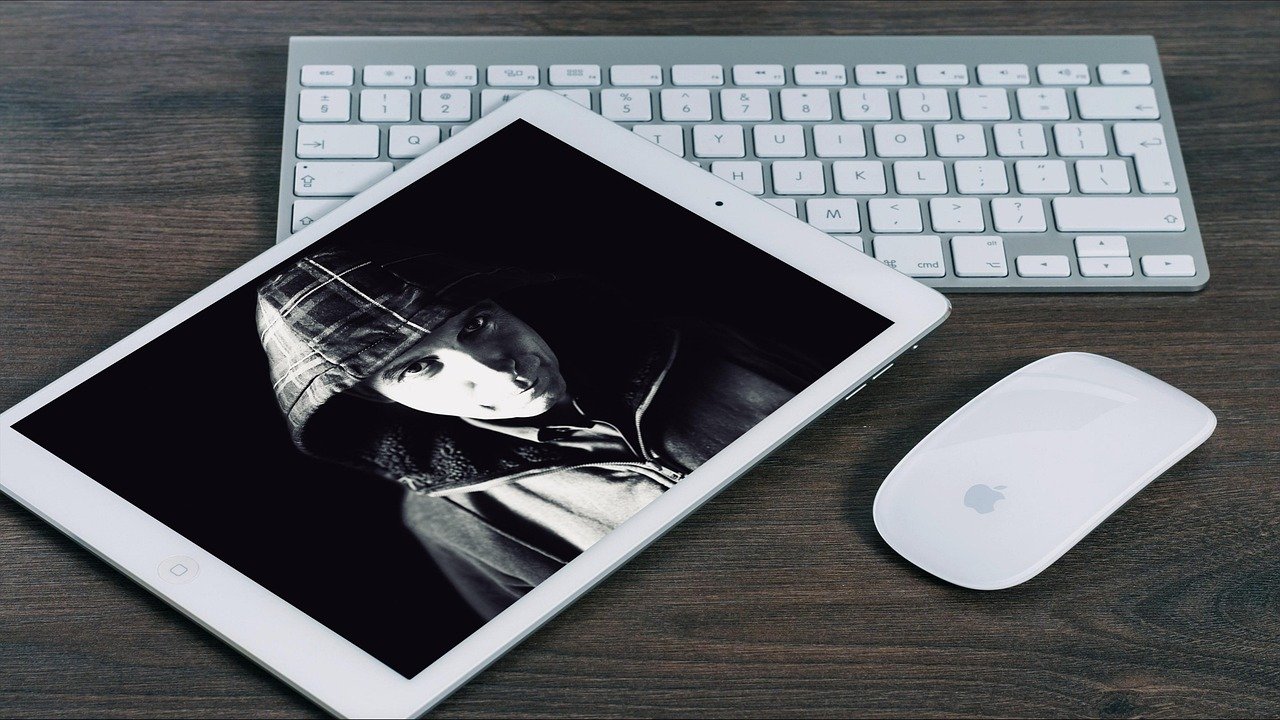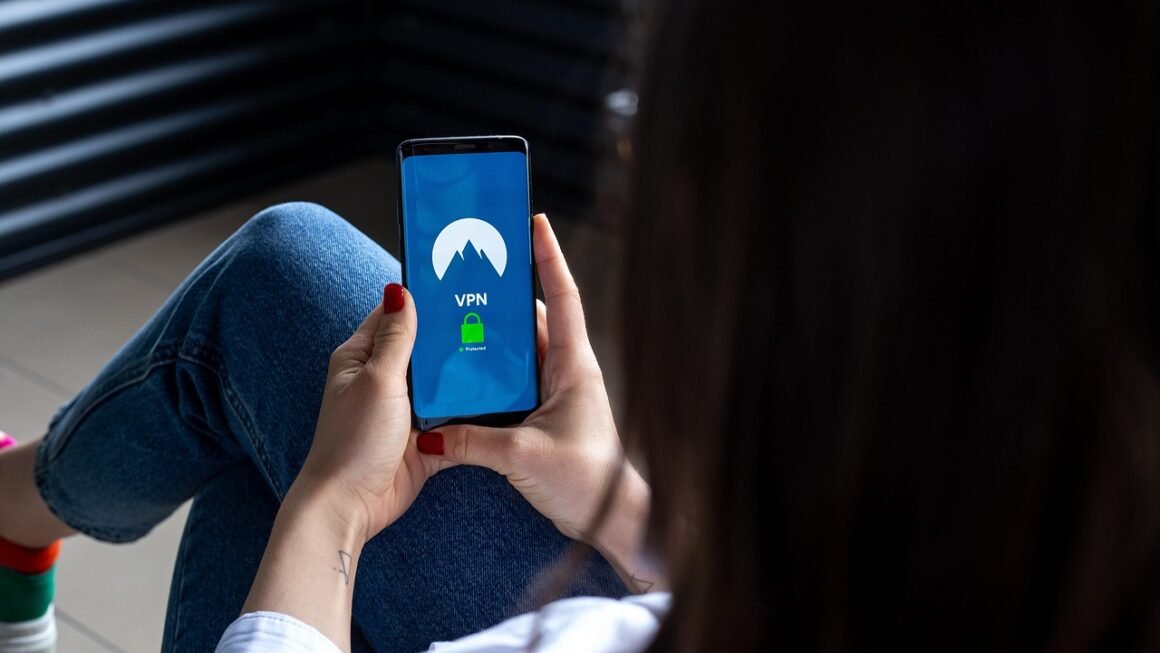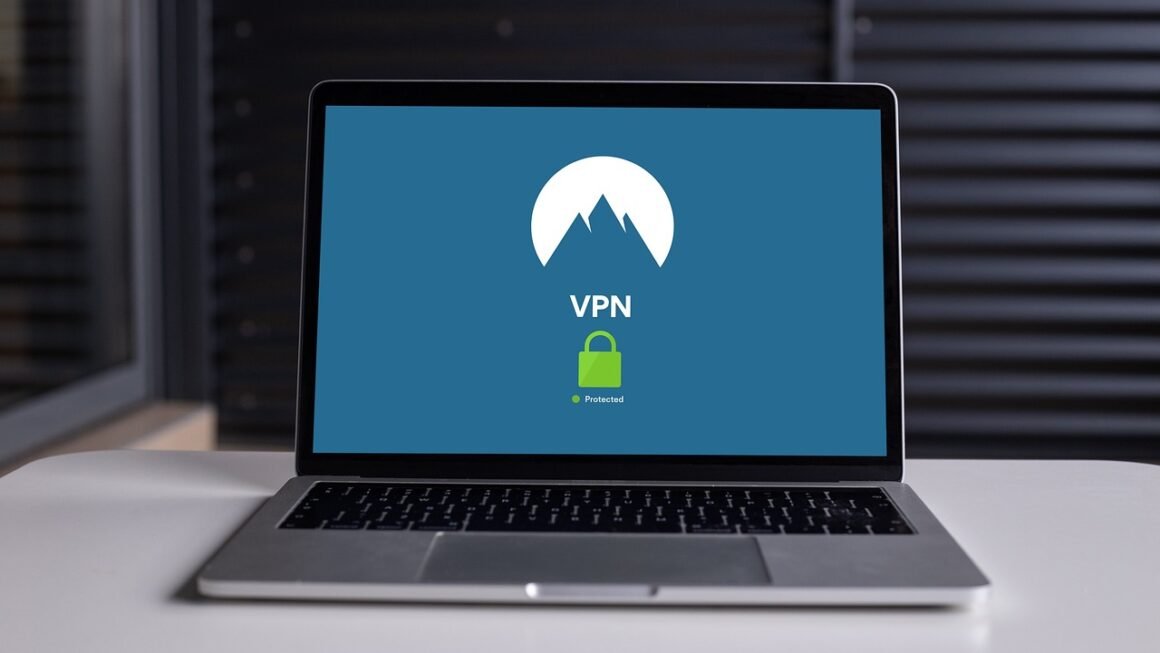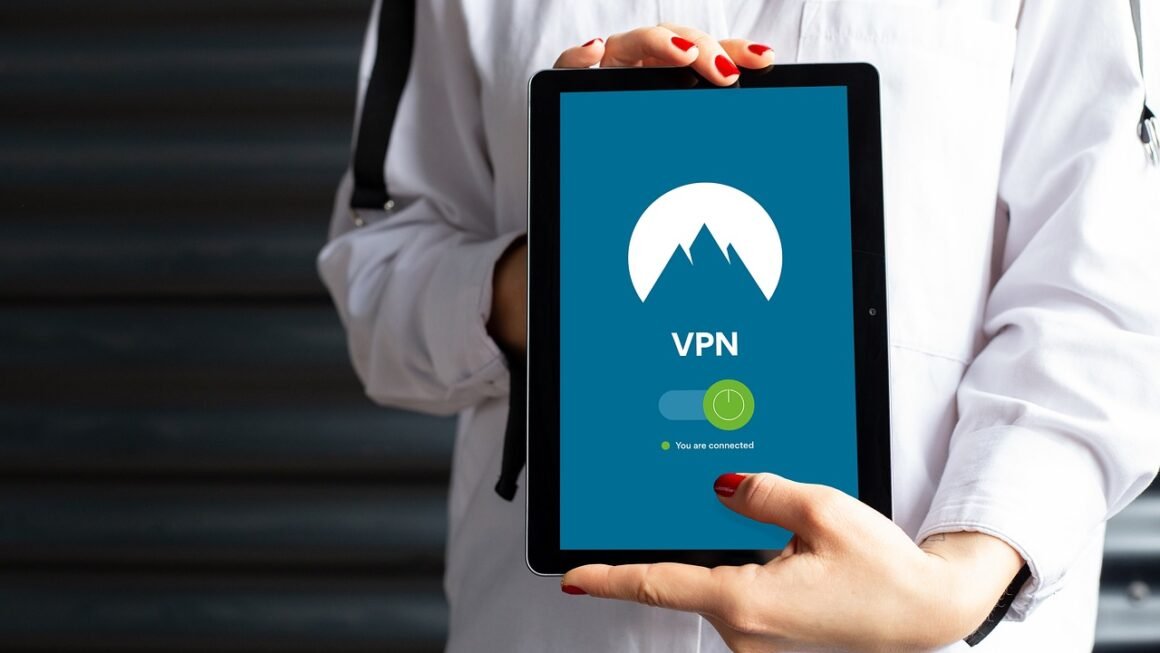Adware. Just the word itself conjures up images of annoying pop-up ads, sluggish computer performance, and a general feeling of being spied on. While not as malicious as some other types of malware, adware can still significantly impact your online experience and even pose security risks. This post will delve into the world of adware, explaining what it is, how it works, how to identify it, and most importantly, how to protect yourself from its unwanted intrusions.
What is Adware?
Defining Adware
Adware, short for “advertising-supported software,” is a type of software that displays advertisements on a user’s computer or mobile device. These ads can take various forms, including pop-up windows, banners, in-app advertisements, and even injected advertisements into web pages.
- Adware developers often bundle their software with legitimate programs, making it tricky to detect during installation.
- While some adware is relatively harmless, simply displaying ads, others can be more intrusive, tracking your browsing habits and collecting personal data to deliver targeted ads. This data collection can be a significant privacy concern.
Adware vs. Malware
It’s crucial to understand the distinction between adware and malware. While all adware is unwanted, not all adware is technically malware. However, the line can be blurry.
- Adware: Primarily focuses on displaying advertisements, often without explicit user consent.
- Malware: Encompasses a broader range of malicious software designed to harm a computer system, steal data, or gain unauthorized access.
The key difference often lies in the intent. Adware aims to generate revenue through advertising, even if it annoys the user. Malware aims to cause damage or steal information. However, aggressive adware can engage in behaviors that blur the lines, making it malware in practice. Some adware acts as a backdoor for other, more dangerous software.
How Does Adware Get on Your Computer?
Bundled Software
This is one of the most common methods. When you download and install a program, the installer might include additional software, including adware. Unless you carefully read each screen and deselect the bundled offers, you could inadvertently install unwanted programs.
- Example: You download a free PDF converter and, during the installation process, it asks if you want to install a “recommended” browser toolbar or a “helpful” system optimizer. These are often adware or potentially unwanted programs (PUPs).
Drive-by Downloads
Drive-by downloads occur when you visit a compromised website or click on a malicious ad. These downloads can happen without your knowledge or consent.
- Example: A website could be infected with a script that automatically downloads and installs adware onto your computer when you visit the page. Using an up-to-date browser and antivirus software significantly reduces the risk of these attacks.
Fake Software Updates
Cybercriminals often use fake software updates to trick users into installing adware or other malware. These updates might appear as legitimate notifications from your operating system or installed programs.
- Example: A pop-up window appears claiming you need to update your Flash Player to view a video. Clicking the “update” button installs adware instead. Always download software updates from the official website of the software vendor.
Identifying Adware: Signs and Symptoms
Increased Pop-up Ads
One of the most obvious signs of adware is an increase in the number of pop-up ads you see, especially when browsing websites that don’t normally display them.
- These ads might be irrelevant to the content you’re viewing or appear even when you’re not actively browsing the internet.
Browser Changes
Adware can modify your browser settings without your permission, such as changing your homepage, search engine, or adding unwanted toolbars.
- Example: Your default search engine changes from Google to a less reputable search engine that displays more ads.
Slow Computer Performance
Adware can consume system resources, leading to slower computer performance, longer loading times, and frequent crashes.
- This is especially true if the adware is constantly running in the background and displaying ads.
Unfamiliar Programs
Check your list of installed programs for anything you don’t recognize. If you see unfamiliar programs, especially those with generic names or vague descriptions, they could be adware.
Website Redirects
Adware can redirect you to different websites than the ones you intended to visit.
- Example: You type in “google.com” but are redirected to a fake search engine or an advertising page.
Removing Adware: A Step-by-Step Guide
Uninstall Suspicious Programs
The first step in removing adware is to uninstall any programs that you suspect might be responsible.
Use an Adware Removal Tool
Several reputable adware removal tools can help you identify and remove adware that manual removal might miss. These tools are specifically designed to scan your system for known adware signatures.
- Examples: Malwarebytes, AdwCleaner, HitmanPro. Download these tools from their official websites to avoid downloading fake or malicious versions.
Reset Your Browser Settings
If adware has modified your browser settings, you’ll need to reset them to their default values.
- Chrome: Go to “Settings” -> “Advanced” -> “Reset and clean up” -> “Restore settings to their original defaults.”
- Firefox: Go to “Help” -> “Troubleshooting Information” -> “Refresh Firefox.”
- Edge: Go to “Settings” -> “Reset settings” -> “Restore settings to their default values.”
Check Browser Extensions
Adware can install browser extensions without your permission. Review your installed extensions and remove any that you don’t recognize or that seem suspicious.
- Chrome: Type `chrome://extensions` in the address bar and press Enter.
- Firefox: Type `about:addons` in the address bar and press Enter.
- Edge: Type `edge://extensions` in the address bar and press Enter.
Preventing Adware Infections
Be Careful When Downloading Software
Only download software from reputable sources, such as the official website of the software vendor. Avoid downloading software from third-party download sites, as these sites often bundle adware and other unwanted programs with legitimate software.
Read Installation Agreements Carefully
Pay close attention to the installation agreements and uncheck any boxes that offer to install additional software or change your browser settings.
- Choose “Custom” or “Advanced” installation options whenever possible, as these options often allow you to deselect unwanted components.
Use a Reputable Antivirus Program
A good antivirus program can help protect your computer from adware and other malware.
- Make sure your antivirus program is always up-to-date and that you run regular scans.
Be Careful When Clicking on Ads
Avoid clicking on suspicious ads, especially those that promise free software, prizes, or other unrealistic offers.
Keep Your Software Up-to-Date
Keep your operating system, browser, and other software up-to-date. Software updates often include security patches that can protect you from adware and other malware.
Conclusion
Adware, while not always as destructive as other forms of malware, can significantly impact your online experience and compromise your privacy. By understanding what adware is, how it works, and how to prevent it, you can protect yourself from its unwanted intrusions. Stay vigilant, practice safe browsing habits, and use reputable security software to keep your computer and your data safe. The key takeaways are: always read before clicking, install only what you need, and keep your security software up-to-date. Prevention is always better than cure when it comes to adware.