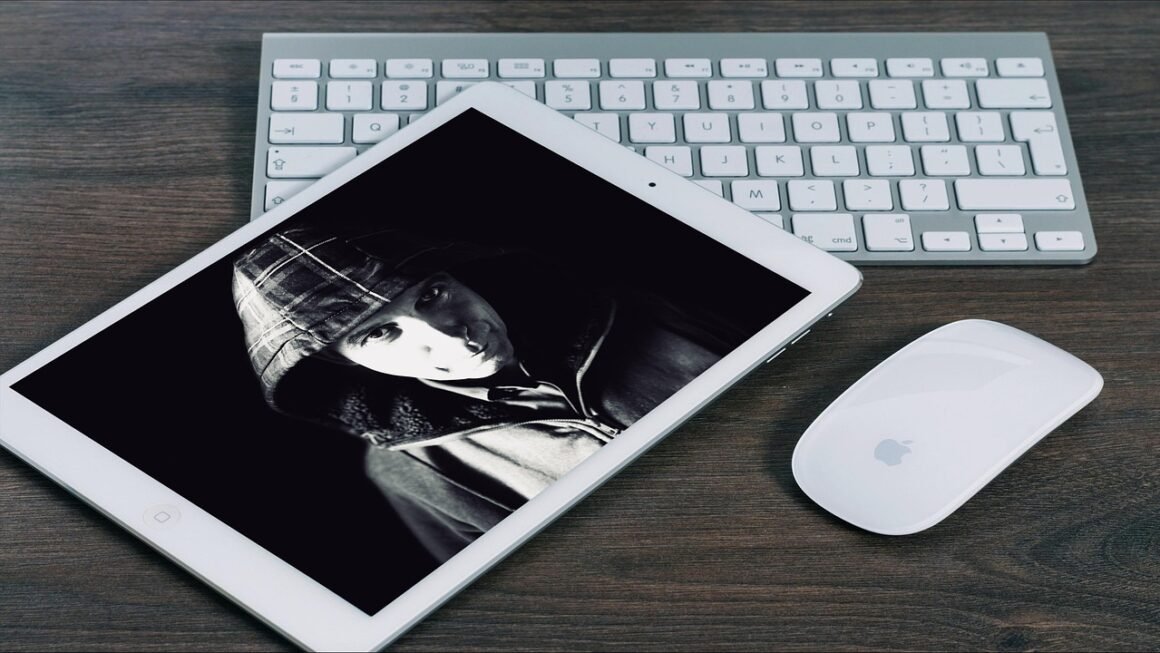Spyware: The Silent Threat Lurking on Your Devices
In today’s hyper-connected world, our digital lives are increasingly vulnerable to various online threats. Among these threats, spyware stands out as a particularly insidious and privacy-invading form of malware. Understanding what spyware is, how it operates, and how to protect yourself from it is crucial for maintaining your digital security and peace of mind. This comprehensive guide will delve into the depths of spyware, providing you with the knowledge and tools to defend against this silent threat.
What is Spyware?
Defining Spyware
Spyware is a type of malicious software that is designed to secretly monitor and collect information about a user’s activities without their knowledge or consent. Unlike other forms of malware that may be more destructive, spyware primarily focuses on gathering data and transmitting it to a third party. This data can range from browsing history and keystrokes to login credentials and personal information.
How Spyware Works
Spyware typically infiltrates a device through various means, often disguised as legitimate software or hidden within bundled installations. Once installed, it operates in the background, silently recording user activity and transmitting data to a remote server.
- Installation Methods:
Bundled with freeware or shareware downloads.
Phishing emails containing malicious attachments or links.
Drive-by downloads from compromised websites.
Exploiting software vulnerabilities.
- Data Collection:
Monitoring browsing history and search queries.
Recording keystrokes (keylogging) to capture usernames, passwords, and credit card details.
Collecting email addresses and contact information.
Tracking location data.
Accessing camera and microphone feeds.
The Different Types of Spyware
Spyware comes in various forms, each with its own specific purpose and methods of operation. Understanding these types can help you better identify and combat them.
- Keyloggers: Record every keystroke made by the user, capturing sensitive information such as passwords and credit card numbers.
Example: A keylogger embedded in a seemingly harmless application captures login credentials for online banking.
- Adware: Tracks browsing habits to display targeted advertisements, often leading to intrusive pop-ups and redirects. While not always malicious, it can be a privacy concern.
Example: A browser extension tracks your shopping habits and displays ads for similar products on unrelated websites.
- Tracking Cookies: Small text files that track browsing activity across multiple websites. While often used for legitimate purposes such as personalized advertising, they can also be used for more invasive tracking.
Example: A website uses tracking cookies to monitor your visits and build a profile of your interests, which is then sold to advertisers.
- System Monitors: Monitor system activity and hardware usage, potentially collecting sensitive data such as installed software and network configurations.
Example: A system monitor collects information about your computer’s hardware and software to create a detailed profile, which is then used for targeted marketing.
- Password Stealers: Specifically designed to steal login credentials stored on a device or in a browser.
Example: Malware targets stored passwords in a web browser to gain access to email accounts and social media profiles.
The Dangers of Spyware
Privacy Invasion
Spyware is a major privacy threat, as it secretly collects personal information without the user’s consent. This information can be used for various malicious purposes, including identity theft, financial fraud, and extortion.
- Example: Spyware captures your online banking login credentials, allowing cybercriminals to access your account and steal your money.
- Statistic: According to a report by Norton, “48% of adults experienced identity theft in 2020, and 13 million U.S. consumers suffered $56 billion in identity fraud losses in 2020 alone.” Spyware contributes significantly to these alarming figures.
Financial Risks
Spyware can lead to significant financial losses by stealing banking credentials, credit card numbers, and other sensitive financial information.
- Example: Spyware installed on your computer captures your credit card details when you make an online purchase, leading to fraudulent transactions.
- Tip: Regularly monitor your bank statements and credit reports for any suspicious activity.
Performance Degradation
Spyware running in the background can consume system resources, leading to slowdowns, crashes, and other performance issues.
- Example: Your computer suddenly becomes slow and unresponsive after installing a free software program. This could be due to spyware running in the background, consuming CPU and memory resources.
- Actionable Takeaway: Regularly check your computer’s resource usage using Task Manager (Windows) or Activity Monitor (macOS) to identify any suspicious processes.
Identity Theft
The information collected by spyware can be used to steal your identity, opening fraudulent accounts, applying for loans, and committing other crimes in your name.
- Example: Cybercriminals use your stolen identity to open a new credit card account and run up large debts, damaging your credit score and financial reputation.
- Tip: Be cautious about sharing personal information online and avoid clicking on suspicious links or attachments.
How to Detect Spyware
Symptoms of Spyware Infection
Detecting spyware can be challenging, as it is designed to operate stealthily. However, there are several telltale signs that may indicate a spyware infection.
- Unusual pop-up ads: An increase in the number of pop-up ads, especially those that appear even when you are not browsing the web.
- Slow computer performance: A noticeable slowdown in computer speed and responsiveness.
- Unexpected browser changes: Changes to your browser homepage, search engine, or toolbar without your consent.
- Suspicious software installations: The presence of unfamiliar or unwanted software programs on your computer.
- Increased internet activity: A sudden increase in internet traffic or data usage.
- Unexplained error messages: Frequent error messages or system crashes.
Using Anti-Spyware Software
Anti-spyware software is designed to detect and remove spyware from your computer. These programs scan your system for known spyware signatures and suspicious files, providing real-time protection against new threats.
- Popular Anti-Spyware Tools:
Malwarebytes
Norton AntiVirus
Bitdefender Antivirus
Avast Free Antivirus
Spybot Search & Destroy
- Best Practice: Run regular scans with your anti-spyware software and keep it updated with the latest virus definitions.
Manual Inspection
In some cases, you may need to manually inspect your computer for spyware. This involves checking your installed programs, browser extensions, and startup items for any suspicious entries.
- Steps for Manual Inspection:
1. Open the Control Panel (Windows) or System Preferences (macOS) and review the list of installed programs.
2. Check your browser extensions for any unfamiliar or unwanted add-ons.
3. Use the System Configuration utility (msconfig in Windows) or the Startup Items section in System Preferences (macOS) to disable any suspicious startup programs.
4. Monitor network activity using a network monitoring tool to identify any unusual traffic.
How to Protect Yourself from Spyware
Practicing Safe Browsing Habits
Safe browsing habits are essential for preventing spyware infections. This includes avoiding suspicious websites, being cautious about downloading files, and carefully reviewing software installation agreements.
- Tips for Safe Browsing:
Avoid clicking on suspicious links or attachments in emails.
Only download software from trusted sources.
Read software installation agreements carefully before clicking “Next.”
Be wary of websites with poor reputations or excessive pop-up ads.
Use a strong password and enable two-factor authentication for all your online accounts.
Using a Firewall
A firewall acts as a barrier between your computer and the internet, blocking unauthorized access and preventing malicious software from infiltrating your system.
- Benefits of Using a Firewall:
Monitors network traffic and blocks suspicious connections.
Prevents unauthorized access to your computer.
Alerts you to potential security threats.
- Note: Most operating systems include a built-in firewall, but you can also use third-party firewall software for added protection.
Keeping Software Updated
Software updates often include security patches that fix vulnerabilities that could be exploited by spyware. Regularly updating your operating system, browser, and other software programs is crucial for maintaining your security.
- Best Practices for Software Updates:
Enable automatic updates for your operating system and other software programs.
Regularly check for updates and install them promptly.
Be wary of fake software updates that may contain malware.
Educating Yourself and Others
Staying informed about the latest spyware threats and sharing your knowledge with others can help prevent infections and promote online safety.
- Ways to Educate Yourself and Others:
Read articles and blog posts about spyware and other online threats.
Follow cybersecurity experts on social media.
Share tips and information with friends and family.
Participate in online forums and discussions about cybersecurity.
Conclusion
Spyware is a serious threat to your privacy, security, and financial well-being. By understanding what spyware is, how it works, and how to protect yourself from it, you can significantly reduce your risk of infection and safeguard your digital life. Remember to practice safe browsing habits, use anti-spyware software, keep your software updated, and stay informed about the latest threats. Taking these proactive steps will help you stay one step ahead of cybercriminals and maintain your peace of mind in the ever-evolving digital landscape.