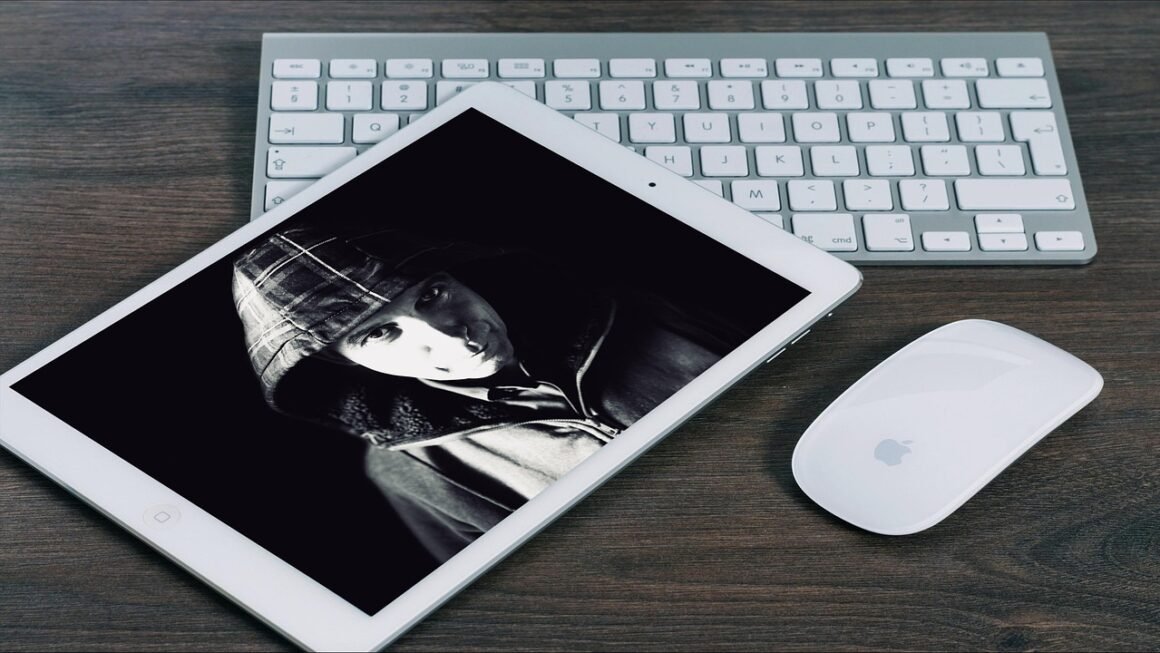Adware. Just the word can send shivers down the spines of even the most tech-savvy internet users. It’s that persistent pop-up, that unwanted toolbar, that mysterious slowdown that suddenly plagues your system. But what exactly is adware, how does it get onto your computer, and most importantly, how can you get rid of it and prevent it from returning? Let’s delve into the murky world of adware and equip you with the knowledge to defend yourself.
Understanding Adware: The Basics
What is Adware?
Adware, short for advertising-supported software, is a type of software designed to display advertisements on your computer. These ads can take various forms, including:
- Pop-up ads that appear on your screen
- Banners displayed within applications
- Changes to your browser homepage or search engine
- Installation of unwanted toolbars or extensions
While some adware is relatively harmless, simply displaying advertisements, other forms can be much more intrusive and even malicious. Some adware tracks your browsing habits and collects personal data, which is then used to target you with more relevant (and often annoying) ads. In more extreme cases, adware can bundle itself with other malware, making it a serious security threat.
Is All Adware Malicious?
Not necessarily. The line between legitimate advertising and malicious activity can be blurry. Some software developers use adware as a way to offer their programs for free, relying on ad revenue to support their work. In these cases, the adware might be relatively unobtrusive and easily removable. However, the potential for abuse is always present. It’s crucial to understand the risks and take precautions to protect yourself.
Here’s a breakdown:
- Legitimate Adware: Displays ads but generally respects user privacy and offers an easy way to uninstall.
- Potentially Unwanted Programs (PUPs): May bundle themselves with legitimate software and be difficult to remove. Often change browser settings without consent.
- Malicious Adware: Tracks user data, displays deceptive ads, and can bundle itself with other malware like spyware or viruses. This type is considered a serious security threat.
How Adware Infects Your System
Software Bundling
One of the most common ways adware sneaks onto your computer is through software bundling. This involves downloading and installing a program that also includes adware as part of the installation package. Often, the adware is disguised as an “optional” component, but it’s pre-selected by default. If you don’t carefully read the installation prompts and uncheck the box, you’ll end up installing the adware along with the software you actually wanted.
Example: You download a free PDF editor. During the installation process, you see a checkbox that says “Install Browser Toolbar X (Recommended)”. If you don’t uncheck this box, you’ll end up with an unwanted toolbar in your browser.
Drive-by Downloads
Another way adware can infect your system is through drive-by downloads. This occurs when you visit a compromised website that automatically downloads and installs adware onto your computer without your explicit consent. This often exploits vulnerabilities in your browser or operating system. Keeping your software up-to-date is crucial in preventing drive-by downloads.
Deceptive Advertising
Sometimes, adware is spread through deceptive advertising. You might click on a seemingly legitimate ad that promises a free software download or a system optimization tool. However, instead of getting what you expected, you end up installing adware onto your computer.
Example: An ad pops up claiming your computer is infected with viruses and prompts you to download a “free antivirus scan.” Clicking the ad downloads adware that falsely reports numerous infections and pushes you to purchase a fake security product.
Identifying Adware on Your Computer
Symptoms of Adware Infection
Knowing the signs of an adware infection can help you take action quickly. Common symptoms include:
- Pop-up ads: An increased number of pop-up ads, especially those that appear outside of your web browser.
- Browser redirects: Your browser automatically redirects you to different websites than you intended to visit.
- Homepage changes: Your browser’s homepage has been changed without your permission.
- Unwanted toolbars: New toolbars or extensions have been installed in your browser without your knowledge.
- Slow performance: Your computer runs significantly slower than usual.
- Frequent crashes: Applications crash more frequently.
- Fake security alerts: Constant pop-ups claiming your computer is infected with viruses and urging you to purchase a security product.
Checking Browser Extensions and Installed Programs
A good starting point for identifying adware is to check your browser extensions and installed programs. Look for any extensions or programs that you don’t recognize or didn’t intentionally install.
How to check in Chrome:
- Type `chrome://extensions` in the address bar and press Enter.
- Examine the list of installed extensions and remove any suspicious ones.
How to check in Firefox:
- Type `about:addons` in the address bar and press Enter.
- Review the list of installed extensions and remove any unwanted ones.
How to check installed programs in Windows:
- Go to Control Panel -> Programs -> Programs and Features.
- Look through the list of installed programs and uninstall any suspicious ones.
How to check installed applications in macOS:
- Open Finder
- Click “Applications”
- Review the list of applications and move any suspicious ones to the Trash.
Removing Adware from Your System
Manual Removal Techniques
In some cases, you can manually remove adware by uninstalling the associated program or removing the browser extension. However, this can be challenging, as adware often hides its files in obscure locations and can be difficult to completely remove.
- Uninstall Programs: Use the Control Panel (Windows) or Applications folder (macOS) to uninstall any suspicious programs.
- Remove Browser Extensions: Remove any unwanted extensions from your web browser settings.
- Reset Browser Settings: If adware has significantly altered your browser settings, you can reset your browser to its default state. This will remove any unwanted changes to your homepage, search engine, and other settings.
Using Adware Removal Tools
For more stubborn adware infections, dedicated adware removal tools can be very helpful. These tools are designed to scan your system for adware and other unwanted programs and remove them automatically.
Some popular adware removal tools include:
- Malwarebytes: A powerful anti-malware tool that can detect and remove a wide range of adware and other threats. The free version is often sufficient for removing adware.
- AdwCleaner: A free and easy-to-use tool specifically designed to remove adware and PUPs.
- HitmanPro: Another effective anti-malware tool that can detect and remove adware, spyware, and other malicious software.
Important: Always download adware removal tools from reputable sources. Beware of fake tools that might themselves be adware or malware.
Step-by-Step Removal Process (Example using Malwarebytes)
- Download and install Malwarebytes from the official website (malwarebytes.com).
- Run a scan of your system.
- Review the scan results and select the items you want to remove.
- Click the “Quarantine” button to remove the selected items.
- Restart your computer.
- Run another scan to ensure that all adware has been removed.
Preventing Future Adware Infections
Practicing Safe Browsing Habits
The best way to deal with adware is to prevent it from infecting your system in the first place. Here are some tips for practicing safe browsing habits:
- Be careful what you click: Avoid clicking on suspicious links or ads, especially those that promise free software or instant rewards.
- Download software from trusted sources: Only download software from official websites or reputable download sites.
- Read installation prompts carefully: Pay close attention to the installation prompts when installing software. Uncheck any boxes that offer to install additional software or change your browser settings.
- Use a reputable antivirus program: Install and keep updated a reputable antivirus program to protect your system from malware and adware.
- Keep your software up-to-date: Regularly update your operating system, web browser, and other software to patch security vulnerabilities that adware could exploit.
- Use an ad blocker: Ad blockers can prevent many malicious ads from displaying in the first place, reducing your risk of infection. UBlock Origin is a popular and effective option.
Using a Firewall
A firewall acts as a barrier between your computer and the internet, blocking unauthorized access to your system. This can help prevent adware from communicating with its command-and-control servers and downloading additional malware. Most operating systems have a built-in firewall, so make sure it’s enabled.
Conclusion
Adware can be a nuisance and a security risk, but by understanding how it works and taking proactive steps to protect yourself, you can minimize your risk of infection. By practicing safe browsing habits, using adware removal tools when necessary, and keeping your software up-to-date, you can keep your computer safe and secure. Remember, vigilance is key!