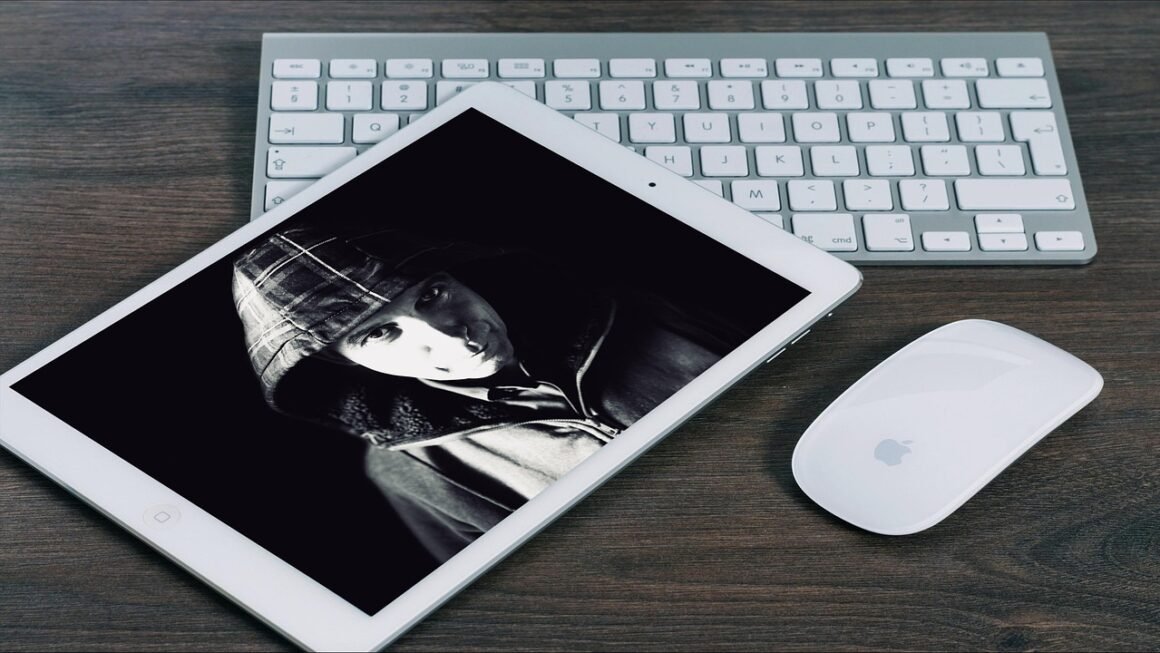Imagine browsing the web, researching a new recipe, or catching up on news, only to be bombarded by a relentless barrage of pop-up ads, unexpected banners, and intrusive redirects. This frustrating experience is often the hallmark of adware, a type of malware that can significantly degrade your online experience and potentially compromise your security. Understanding what adware is, how it infiltrates your system, and how to effectively remove it is crucial for maintaining a clean and secure digital environment.
What is Adware?
Adware, short for “advertising-supported software,” is a type of software that displays unwanted advertisements on a user’s computer or mobile device. While some adware is legitimate and bundled with software as a monetization strategy, the more problematic variety installs itself without explicit user consent and displays ads aggressively, often in ways that are disruptive or deceptive.
Types of Adware
Adware can manifest in various forms, each with its own characteristics and level of intrusiveness.
- Pop-up Adware: The most common type, it generates unwanted pop-up windows, often covering the content you’re trying to view.
- Banner Adware: Displays banner ads on websites where they typically don’t belong, injecting them into your browsing experience.
- Redirect Adware: Redirects your browser to different websites than you intended, often to advertising or affiliate marketing pages.
- Injector Adware: Injects advertisements into web pages, altering their appearance and potentially displaying malicious content.
- Bundled Adware: Installed alongside legitimate software, often hidden within the installation process. This type is arguably the most deceptive and often difficult to detect.
How Adware Works
Adware typically functions by modifying your web browser’s settings or installing browser extensions without your explicit permission. These modifications allow the adware to inject ads, track your browsing activity, and redirect you to specific websites. Some adware even collects personal information, which can be used for targeted advertising or even sold to third parties.
- Installation: Adware often sneaks into your system through bundled software downloads, drive-by downloads from compromised websites, or malicious email attachments.
- Operation: Once installed, it modifies browser settings, injects ads into websites, and tracks browsing habits.
- Data Collection: Some adware collects data such as browsing history, search queries, and even personal information for targeted advertising or resale.
How Adware Infects Your System
Understanding how adware gains access to your system is the first step in preventing it from happening.
Bundled Software
A common tactic is bundling adware with legitimate software. When you download and install free software from untrusted sources, adware can be secretly included in the installation package. Users often unknowingly agree to install the adware by blindly clicking “next” through the installation process without carefully reviewing the terms and conditions.
- Example: Downloading a free PDF converter from a shady website might include a browser toolbar that displays intrusive ads.
- Tip: Always read the installation agreements carefully and opt out of installing any additional software or browser extensions that you don’t recognize or need.
Drive-By Downloads
Visiting a compromised website can lead to a “drive-by download,” where malicious software, including adware, is automatically downloaded and installed on your system without your knowledge or consent. This often happens when websites are infected with malware or contain malicious scripts.
- Example: A website with outdated security vulnerabilities is compromised, and visitors unknowingly download adware simply by visiting the page.
- Tip: Keep your browser and operating system up to date with the latest security patches to minimize the risk of drive-by downloads.
Email Attachments
Opening malicious email attachments can also lead to adware infections. These attachments often contain executable files disguised as legitimate documents, which, when opened, install adware on your system.
- Example: An email claiming to be from a shipping company contains a malicious attachment that installs adware when opened.
- Tip: Be cautious when opening email attachments from unknown senders and avoid clicking on suspicious links or downloading unfamiliar files.
Symptoms of an Adware Infection
Recognizing the signs of an adware infection is crucial for prompt removal and minimizing potential damage.
Increased Pop-up Ads
A sudden and significant increase in pop-up ads, especially those that appear even when you’re not actively browsing the web, is a strong indicator of adware. These ads are often intrusive and can interfere with your browsing experience.
- Action: Use an ad blocker to minimize the disruption caused by these pop-ups while you investigate and remove the adware.
Unexpected Browser Changes
Adware often modifies your browser settings, such as your homepage, search engine, or toolbar, without your permission. This can lead to unwanted redirects and a degraded browsing experience.
- Action: Check your browser settings and revert any unauthorized changes to your homepage, search engine, or toolbar.
Slow Computer Performance
Adware can consume system resources, leading to slower computer performance, frequent crashes, and increased loading times. This is because adware often runs in the background, constantly displaying ads and tracking your browsing activity.
- Action: Use Task Manager (Windows) or Activity Monitor (macOS) to identify processes that are consuming excessive resources and investigate further.
Suspicious Browser Extensions
Adware often installs browser extensions without your consent. These extensions can display ads, track your browsing activity, and even steal personal information.
- Action: Review your browser extensions and remove any that you don’t recognize or trust.
Removing Adware: A Step-by-Step Guide
Removing adware can be a straightforward process if you follow the right steps and use the appropriate tools.
Manual Removal
Manual removal involves identifying and deleting adware files and browser extensions from your system.
Using Anti-Malware Software
Anti-malware software can automatically detect and remove adware from your system.
- Choose a Reputable Program: Select a reputable anti-malware program with a proven track record of detecting and removing adware. Examples include Malwarebytes, Spybot Search & Destroy, and HitmanPro.
- Run a Full System Scan: Perform a full system scan to identify and remove any adware files, browser extensions, and registry entries.
- Quarantine or Delete Detected Threats: Follow the anti-malware program’s recommendations for quarantining or deleting detected threats.
Advanced Removal Techniques
In some cases, adware may be deeply embedded in your system and require more advanced removal techniques.
- Registry Editing: Use the Registry Editor (Windows) to remove any adware-related registry entries. Caution: Editing the registry incorrectly can cause system instability, so proceed with caution and back up your registry before making any changes.
- System Restore: Restore your system to a previous point in time before the adware infection occurred. This can undo any changes made by the adware and remove it from your system.
Preventing Adware Infections
Prevention is always better than cure. Here are some tips to help you prevent adware infections:
Download Software from Trusted Sources
Always download software from official websites or reputable app stores. Avoid downloading software from untrusted sources, as these often bundle adware with legitimate programs.
Read Installation Agreements Carefully
Pay close attention to the installation agreements when installing software. Opt out of installing any additional software or browser extensions that you don’t recognize or need.
Keep Your Software Up to Date
Keep your operating system, browser, and other software up to date with the latest security patches. These patches often fix vulnerabilities that adware can exploit to infect your system.
Use an Ad Blocker
Install an ad blocker to prevent unwanted ads from displaying on websites. This can help reduce the risk of clicking on malicious ads that can lead to adware infections.
Be Careful When Opening Email Attachments
Be cautious when opening email attachments from unknown senders and avoid clicking on suspicious links or downloading unfamiliar files.
Conclusion
Adware can be a nuisance and a security risk, but by understanding how it works and following the tips outlined in this guide, you can effectively protect your system from infection and remove it if it does manage to sneak in. Remember to always download software from trusted sources, read installation agreements carefully, and keep your software up to date. Regularly scanning your system with anti-malware software and using an ad blocker can further enhance your protection against adware and other online threats. Stay vigilant, and you can enjoy a safer and more enjoyable online experience.