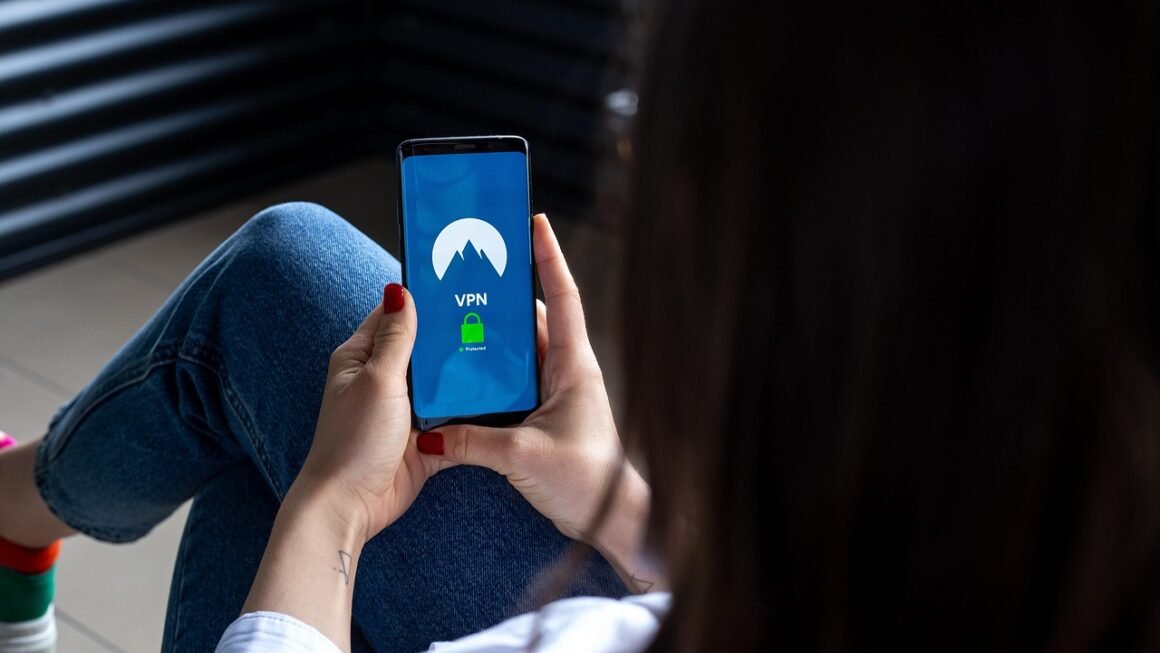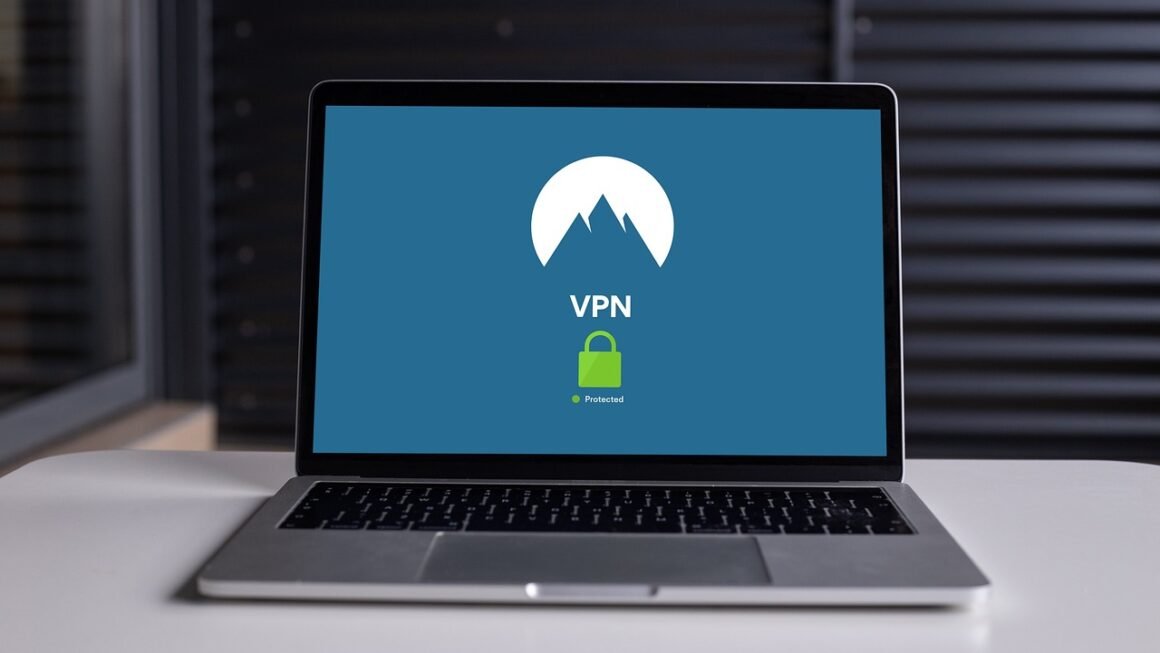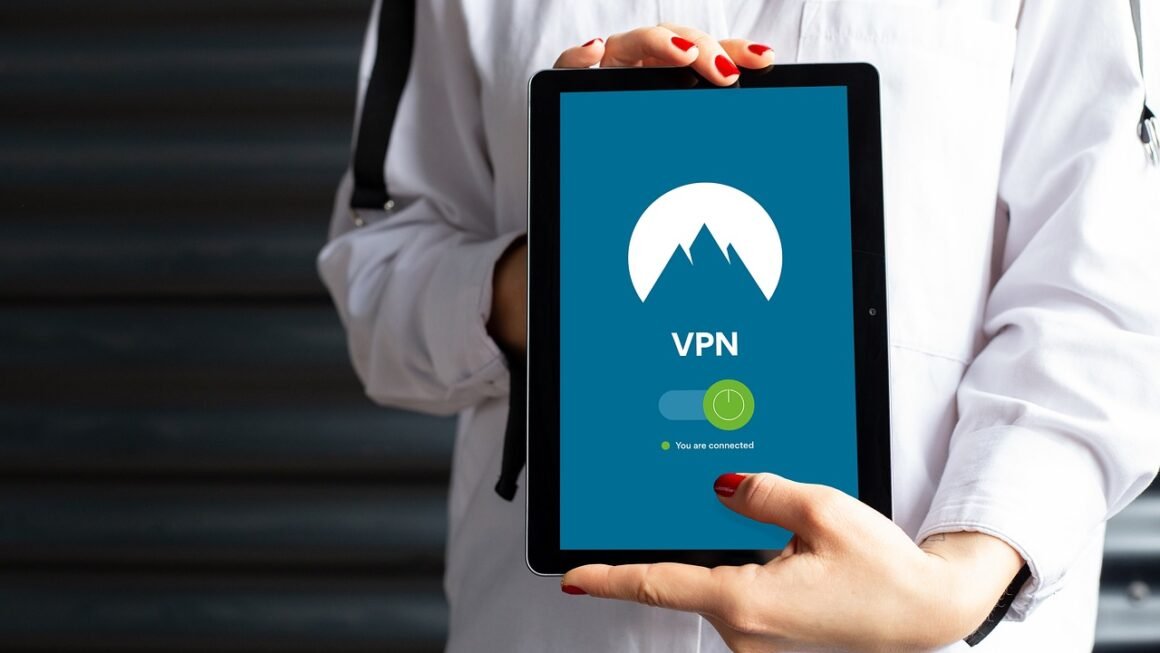Adware. The very name conjures images of annoying pop-ups, slow computer performance, and a general feeling of being invaded. While it might not be as malicious as a ransomware attack, adware can still significantly impact your browsing experience and, in some cases, expose you to more serious security threats. This comprehensive guide delves into the world of adware, explaining what it is, how it works, how to identify it, and, most importantly, how to remove it and protect yourself in the future.
What is Adware?
Defining Adware
Adware, short for advertising-supported software, is a type of software that displays advertisements to the user. These advertisements can take various forms, including pop-up ads, banners, or even altering search results to promote specific websites. While some adware is legitimate and bundled with free software with the user’s consent, other types are installed without explicit permission and can be much more intrusive.
Legitimate vs. Malicious Adware
It’s important to distinguish between legitimate and malicious adware. Legitimate adware typically:
- Is bundled with free software that you choose to download.
- Clearly discloses that it will display advertisements.
- Offers a way to opt out of the advertisements, often through a paid version of the software.
Malicious adware, on the other hand:
- Is often installed without your knowledge or consent, frequently piggybacking on other software installations.
- Displays intrusive and unwanted advertisements, sometimes even offensive or inappropriate ones.
- Can track your browsing activity and collect personal data without your permission.
- May be difficult to remove.
The Adware Business Model
Adware developers generate revenue by displaying advertisements to users. They are typically paid on a per-click or per-impression basis. The more advertisements they display, and the more users click on them, the more money they make. This creates an incentive to display advertisements as frequently and intrusively as possible, even if it degrades the user experience. The darker side of this model includes using adware to push potentially unwanted programs (PUPs) and even malware.
How Adware Gets on Your Computer
Software Bundling
One of the most common ways adware sneaks onto your computer is through software bundling. When you download and install free software, the installer may also include other programs, including adware, as part of the installation process. If you don’t carefully read the installation screens and uncheck the boxes next to the unwanted programs, you’ll end up installing them along with the software you actually wanted.
- Example: You download a free PDF reader, and during the installation process, it also offers to install a “helpful” browser toolbar that displays shopping deals. If you don’t uncheck the box next to the toolbar, it will be installed along with the PDF reader.
Drive-by Downloads
Drive-by downloads occur when you visit a website that automatically downloads and installs software onto your computer without your knowledge or consent. This can happen if the website is infected with malware or if you have outdated software with known security vulnerabilities.
- Example: Visiting a compromised website that exploits a vulnerability in your web browser and installs adware onto your computer without you clicking anything.
Deceptive Advertisements and Fake Updates
Adware can also be installed through deceptive advertisements or fake software updates. These advertisements may claim that your computer is infected with viruses or that you need to update your software. When you click on the advertisement or download the fake update, you’re actually installing adware.
- Example: Seeing a pop-up ad that says, “Your computer is infected with 5 viruses! Click here to scan and remove them.” Clicking on the ad downloads and installs adware.
Identifying Adware: Signs and Symptoms
Performance Issues
One of the most noticeable signs of adware infection is a significant slowdown in computer performance. Adware can consume system resources, such as CPU and memory, making your computer feel sluggish and unresponsive.
Unwanted Advertisements
The most obvious sign of adware is the presence of unwanted advertisements, such as pop-up ads, banners, and in-text advertisements. These advertisements may appear even when you’re not browsing the web.
Browser Changes
Adware can also modify your browser settings, such as your homepage, search engine, and default browser. You may find that your homepage has been changed to a website you don’t recognize, or that your search results are being redirected through a different search engine.
New Toolbars and Extensions
Adware often installs new toolbars and extensions in your web browser without your knowledge or consent. These toolbars and extensions can add unwanted features to your browser, display advertisements, and track your browsing activity.
Unexpected Software
If you notice new software programs installed on your computer that you don’t remember installing, it could be a sign of adware infection.
Removing Adware: A Step-by-Step Guide
Using Antivirus and Anti-Malware Software
The first step in removing adware is to run a scan with a reputable antivirus and anti-malware program. Many antivirus programs can detect and remove adware, but it’s important to use a program that is specifically designed to remove adware.
- Recommendation: Malwarebytes is a popular and effective anti-malware program that can remove adware, PUPs, and other types of malware.
Uninstalling Suspicious Programs
If your anti-malware scan identifies any suspicious programs, you should uninstall them immediately. To uninstall a program, go to the Control Panel (Windows) or Applications folder (macOS) and select the program you want to uninstall.
Removing Browser Extensions and Toolbars
Adware often installs browser extensions and toolbars that can display advertisements and track your browsing activity. To remove these extensions and toolbars, go to your browser’s settings or extensions page and remove any extensions or toolbars that you don’t recognize or need.
Resetting Your Browser
If you’re still experiencing problems with adware after uninstalling suspicious programs and removing browser extensions, you may need to reset your browser to its default settings. This will remove any changes that adware has made to your browser’s settings.
Advanced Removal Techniques
In some cases, adware can be difficult to remove using standard methods. If you’re still experiencing problems after trying the steps above, you may need to use more advanced removal techniques, such as using a specialized adware removal tool or manually editing the Windows Registry. Caution: Editing the Windows Registry can be risky, so only attempt this if you’re comfortable with it. Back up the Registry before making any changes.
Preventing Adware Infections: Best Practices
Be Careful When Downloading Software
Always download software from reputable sources, such as the software developer’s website. Avoid downloading software from third-party download sites, as these sites often bundle adware and other unwanted programs with the software you’re trying to download.
Read Installation Screens Carefully
When installing software, always read the installation screens carefully and uncheck any boxes next to unwanted programs. Pay attention to the wording and look for phrases like “Install this toolbar” or “Set this as my homepage.”
Use a Pop-up Blocker
Pop-up blockers can prevent unwanted advertisements from appearing on your screen. Most web browsers have built-in pop-up blockers, but you can also install third-party pop-up blockers.
Keep Your Software Up-to-Date
Outdated software can have security vulnerabilities that adware can exploit. Keep your operating system, web browser, and other software up-to-date to protect yourself from adware infections.
Use a Strong Antivirus and Anti-Malware Program
A strong antivirus and anti-malware program can detect and remove adware before it has a chance to infect your computer. Make sure your antivirus program is always running and that you regularly scan your computer for malware.
Be Wary of Suspicious Links and Attachments
Avoid clicking on suspicious links or opening attachments from unknown senders. These links and attachments may contain adware or other types of malware.
Conclusion
Adware, while often considered a nuisance, can pose a real threat to your computer’s performance and your personal privacy. By understanding how adware works, how to identify it, and how to remove it, you can protect yourself from this type of malware. Remember to be cautious when downloading software, keep your software up-to-date, and use a strong antivirus and anti-malware program. By following these best practices, you can keep your computer clean and free from adware.