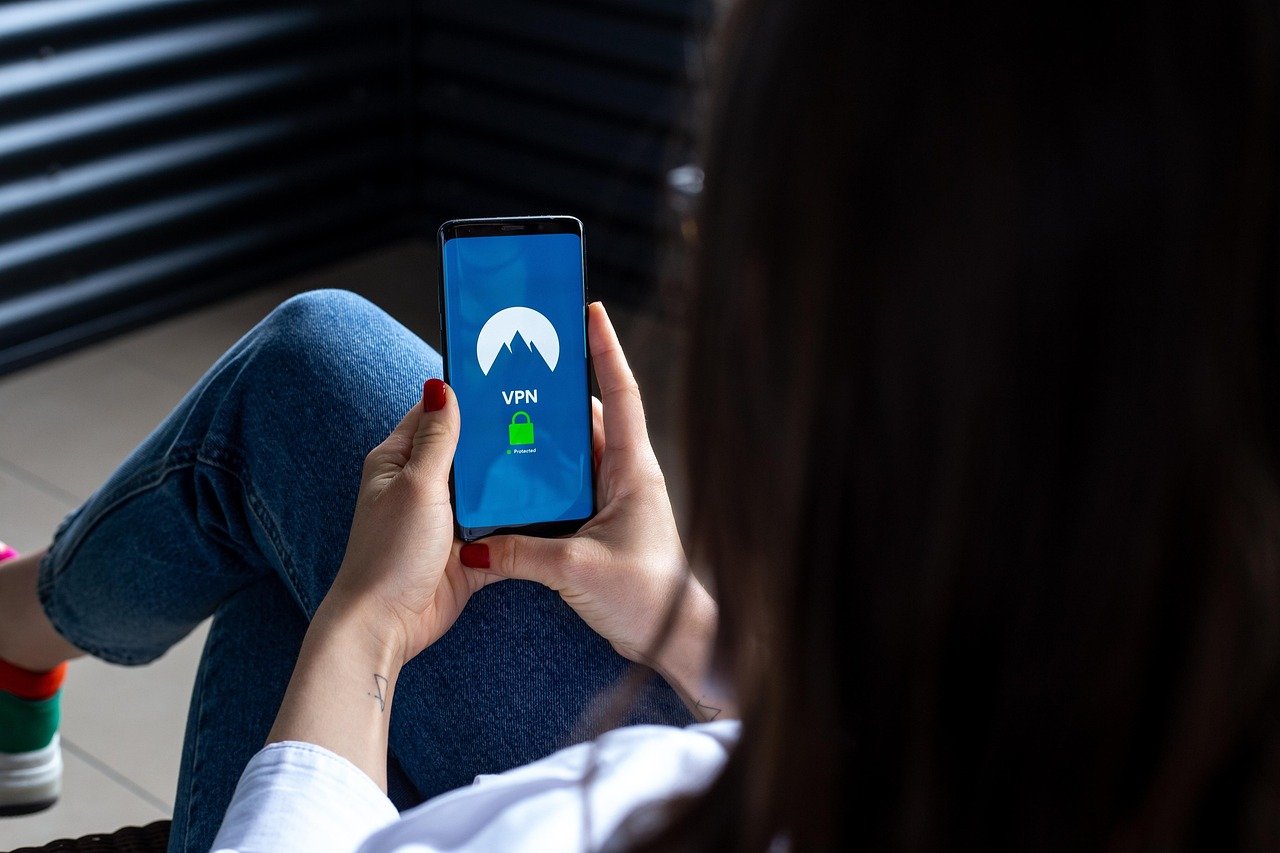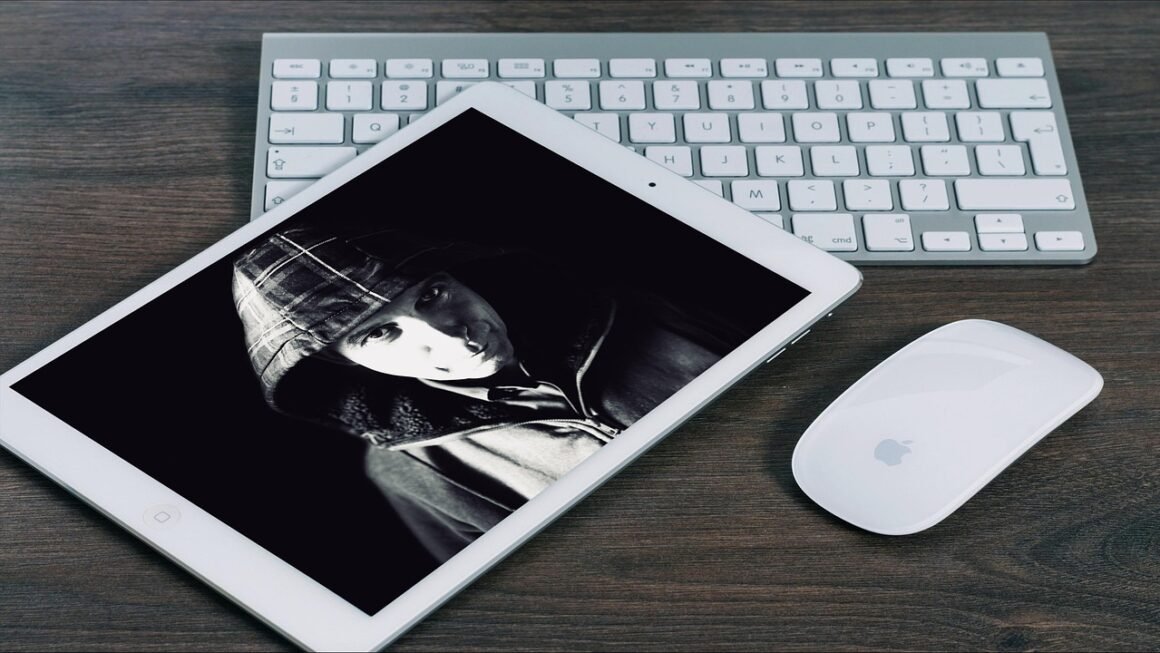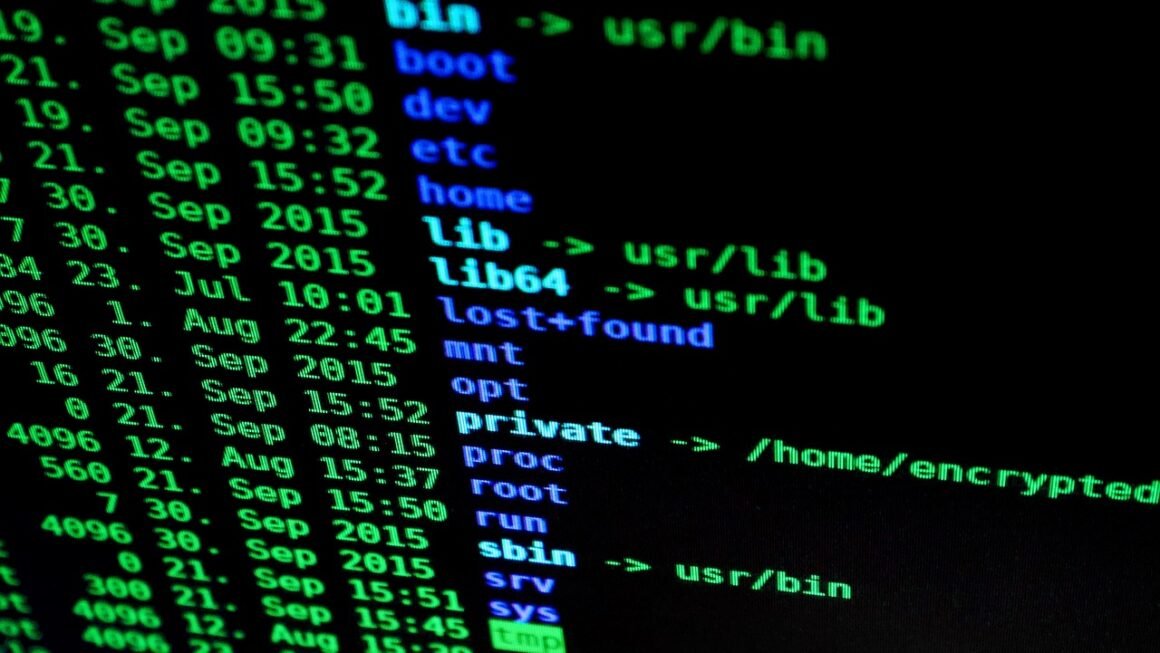Adware. Just the word itself can send shivers down the spine of any internet user. From unwanted pop-ups disrupting your browsing experience to the insidious fear of your data being compromised, adware is a nuisance that affects millions. But what exactly is adware, how does it work, and, more importantly, how can you protect yourself from its unwanted advances? This comprehensive guide will delve into the depths of adware, providing you with the knowledge and tools to keep your devices safe and your browsing experience enjoyable.
What is Adware?
Adware, short for “advertising-supported software,” is a type of malware that automatically displays advertisements on your computer or mobile device. While some adware is relatively harmless, simply displaying unwanted ads, other forms can be incredibly intrusive and even malicious. The main goal of adware is to generate revenue for its creators, often at the expense of your user experience and security.
How Adware Works
Adware typically infiltrates your system in one of several ways:
- Bundled Software: This is one of the most common methods. Adware is often bundled with free or seemingly legitimate software downloads. During the installation process, users may unknowingly agree to install the adware along with the desired program.
- Drive-by Downloads: Visiting compromised or malicious websites can trigger automatic downloads of adware onto your device without your explicit consent. These downloads often exploit vulnerabilities in your operating system or browser.
- Fake Updates or Prompts: Adware can disguise itself as legitimate software updates or system prompts, tricking users into clicking on malicious links or downloading infected files.
- Email Attachments: Opening infected email attachments can install adware onto your system. This is especially common with phishing emails that try to mimic legitimate sources.
Once installed, adware can operate in various ways:
- Pop-up Ads: Bombarding you with constant pop-up advertisements, often unrelated to the websites you’re visiting.
- Banner Ads: Injecting banner ads into websites, even those that don’t normally display advertising.
- Redirecting Web Searches: Altering your search results to redirect you to sponsored or malicious websites.
- Tracking Your Browsing Activity: Monitoring your browsing habits to display targeted ads, which can also raise privacy concerns.
- Installing Additional Malware: More malicious forms of adware can install other types of malware, such as spyware or Trojans, onto your device.
The Impact of Adware
Adware can have several negative impacts on your computer and your overall online experience:
- Slow Performance: Adware consumes system resources, leading to slower performance, sluggish browsing, and increased loading times.
- Annoying User Experience: Constant pop-up ads and redirects can be incredibly disruptive and frustrating, making it difficult to browse the web.
- Privacy Risks: Adware often tracks your browsing activity, collecting data about your interests and habits, which can be used for targeted advertising or sold to third parties.
- Security Vulnerabilities: Some adware can create security vulnerabilities that can be exploited by other types of malware.
- Potential for Identity Theft: In severe cases, adware can be used to steal personal information, such as passwords and credit card details.
Identifying Adware on Your System
Recognizing the signs of adware infection is the first step towards removing it. Here are some common indicators:
Symptoms of an Adware Infection
- Sudden Increase in Pop-up Ads: An increase in the frequency and intrusiveness of pop-up ads, especially when browsing reputable websites.
- New and Unfamiliar Toolbars or Extensions: The presence of unfamiliar toolbars or browser extensions that you didn’t intentionally install.
- Changes to Your Homepage or Search Engine: Your default homepage or search engine has been changed without your consent.
- Redirects to Unfamiliar Websites: You are frequently redirected to websites you didn’t intend to visit.
- Slow Computer Performance: A noticeable decrease in computer performance, including slow browsing speeds and sluggish response times.
- Unexpected Software Installations: Unwanted software programs have been installed on your system without your knowledge.
Tools for Detecting Adware
Several tools can help you identify adware on your system:
- Antivirus Software: Reputable antivirus software often includes features to detect and remove adware. Examples include Norton, McAfee, Bitdefender, and Kaspersky.
- Anti-Malware Software: Specialized anti-malware software is designed to detect and remove various types of malware, including adware. Popular options include Malwarebytes and HitmanPro.
- Browser Extension Managers: Use your browser’s built-in extension manager to review and remove any suspicious or unfamiliar extensions.
- Task Manager: Check your Task Manager (Windows) or Activity Monitor (macOS) for processes that are consuming excessive system resources or that you don’t recognize.
Removing Adware: A Step-by-Step Guide
Once you’ve identified adware on your system, the next step is to remove it. Here’s a step-by-step guide to help you through the process:
Manual Removal Steps
- Uninstall Suspicious Programs: Go to your Control Panel (Windows) or Applications folder (macOS) and uninstall any programs that you don’t recognize or that were installed around the time the adware started appearing.
- Remove Unwanted Browser Extensions: In your browser settings, remove any extensions or add-ons that you didn’t intentionally install.
- Reset Your Browser Settings: Reset your browser settings to their default configuration to remove any changes made by the adware, such as altered homepage or search engine settings. Be aware this will remove your saved passwords.
- Clean Temporary Files and Cache: Clear your browser’s temporary files, cache, and cookies to remove any traces of the adware.
Using Adware Removal Tools
- Run a Scan with Anti-Malware Software: Download and run a scan with reputable anti-malware software, such as Malwarebytes or HitmanPro, to detect and remove any remaining adware.
- Follow the On-Screen Instructions: Follow the on-screen instructions provided by the anti-malware software to remove the detected adware and other malware.
- Restart Your Computer: After the scan is complete, restart your computer to ensure that all traces of the adware have been removed.
- Example: You notice a new toolbar in your browser that you don’t remember installing, and your default search engine has changed to a strange website. This is a strong indication of adware. First, uninstall any recently installed programs you don’t recognize. Then, go to your browser settings and remove the suspicious toolbar and reset your search engine to your preferred choice (e.g., Google, DuckDuckGo). Finally, run a scan with Malwarebytes to catch any remaining traces of the adware.
Preventing Adware Infections
Prevention is always better than cure. Here are some tips to help you prevent adware infections:
Best Practices for Safe Browsing
- Be Careful What You Click: Avoid clicking on suspicious links or ads, especially those from unknown sources.
- Download Software From Official Websites: Always download software from the official websites of the developers or reputable sources.
- Read the Fine Print: Carefully read the terms and conditions and installation prompts before installing any software. Pay attention to any bundled software offers and decline them if you don’t want them.
- Use a Strong Ad Blocker: Install a reputable ad blocker to block unwanted ads and prevent malicious scripts from running on websites.
- Keep Your Software Up to Date: Regularly update your operating system, browser, and other software to patch security vulnerabilities that adware can exploit.
Choosing Secure Software and Downloads
- Research Software Before Downloading: Before downloading any software, research it online to check for reviews and ratings. Look for any reports of bundled adware or other malicious behavior.
- Use a Virtual Machine: Consider using a virtual machine to test software before installing it on your main system. This can help you identify any adware or other malware without risking your primary operating system.
- Scan Downloads With Antivirus Software:* Before running any downloaded files, scan them with your antivirus software to check for malware.
Conclusion
Adware can be a frustrating and potentially dangerous threat to your online security and user experience. Understanding how adware works, recognizing the signs of infection, and taking proactive steps to prevent infections are crucial for protecting your devices and your data. By following the guidelines outlined in this guide, you can significantly reduce your risk of adware infections and enjoy a safer and more enjoyable online experience. Remember to always practice safe browsing habits, keep your software up to date, and use reputable security tools to protect yourself from the ever-evolving threat of adware.