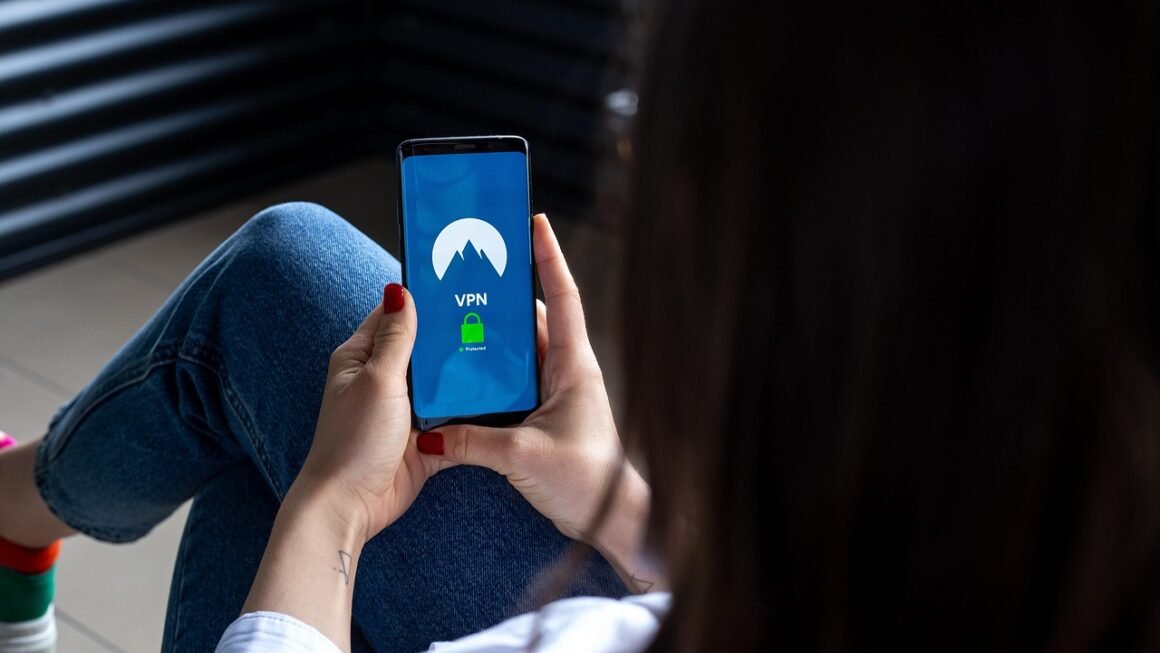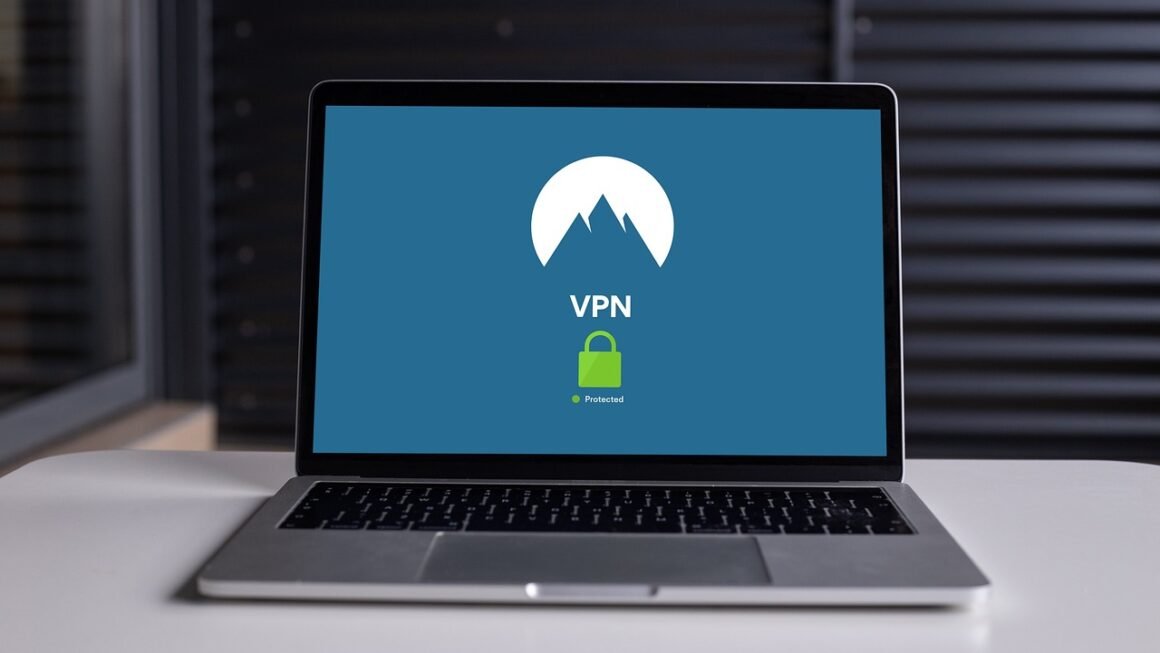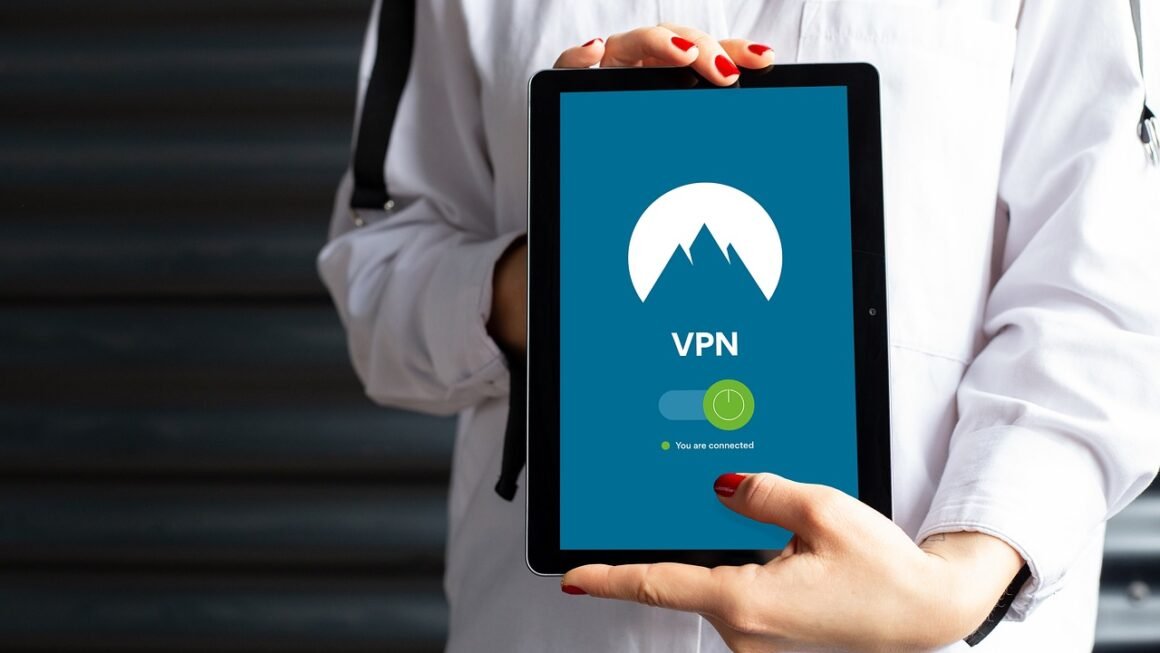Protecting your digital life starts with a strong password strategy. In today’s world, where data breaches are commonplace and cyber threats are constantly evolving, relying on simple or reused passwords is a recipe for disaster. This comprehensive guide will walk you through everything you need to know about creating, managing, and protecting your passwords, ensuring your online accounts and personal information remain secure.
Understanding Password Security
Why Password Security Matters
Your passwords are the keys to your digital kingdom. They protect everything from your email and social media accounts to your bank accounts and sensitive personal data. A weak or compromised password can lead to:
- Identity theft
- Financial loss
- Account hijacking
- Reputational damage
Data breaches are a constant threat. According to Verizon’s 2023 Data Breach Investigations Report, 82% of breaches involved the human element, including the use of weak or stolen passwords. This highlights the critical importance of prioritizing password security.
Common Password Mistakes to Avoid
Many people unknowingly make mistakes that compromise their password security. Here are some common pitfalls to steer clear of:
- Using easily guessable passwords: Avoid using names, birthdays, common words, or sequential numbers.
- Reusing passwords across multiple accounts: If one password is compromised, all accounts using that password are at risk.
- Using short passwords: Shorter passwords are easier to crack through brute-force attacks.
- Writing passwords down without proper security: Leaving passwords exposed can make them easily accessible to unauthorized individuals.
- Sharing passwords with others: Even sharing with trusted individuals can create vulnerabilities.
- Actionable Takeaway: Identify and correct any of these common password mistakes you might be making.
Creating Strong Passwords
The Elements of a Strong Password
A strong password is the first line of defense against unauthorized access. It should be:
- Long: Aim for at least 12 characters, but longer is always better.
- Complex: Include a combination of uppercase and lowercase letters, numbers, and symbols.
- Random: Avoid using easily predictable patterns or personal information.
Practical Password Creation Techniques
Here are some practical techniques for creating strong and memorable passwords:
- Passphrases: Use a string of random words instead of a single word. For example, “bluetreejumpingsunshinecat” is much stronger than “password123.”
- Leet speak: Substitute letters with numbers or symbols (e.g., “password” becomes “P@$$wOrd”). However, avoid common leet speak substitutions, as they are easily cracked.
- Password generators: Use a reputable password generator to create strong, random passwords. Many password managers include built-in password generators.
- Mnemonics: Create a phrase that you can easily remember and then use the first letter of each word to form a password, incorporating numbers and symbols. For example, “My dog has 4 fluffy ears!?” could become “Mdh4fe!?”
- Example: Instead of “MyBirthday1990,” try “MyD0gH@sFourFluffyEars!?”. This uses a phrase, includes numbers and symbols, and is much longer and more difficult to crack.
- Actionable Takeaway: Use a password generator or passphrase method to create strong passwords for your most important accounts.
Managing Your Passwords Securely
Password Managers: Your Best Friend
Password managers are software applications that securely store and manage your passwords. They offer several benefits:
- Strong password generation: Automatically create strong, unique passwords for each of your accounts.
- Secure storage: Encrypt your passwords and store them securely in a digital vault.
- Auto-filling: Automatically fill in your usernames and passwords on websites and apps.
- Synchronization: Access your passwords across multiple devices (desktop, laptop, smartphone, tablet).
Popular password managers include:
- LastPass
- 1Password
- Bitwarden
- Dashlane
- Keeper
Best Practices for Using Password Managers
- Choose a reputable password manager: Research and select a password manager from a trusted provider with a proven security track record.
- Create a strong master password: This is the one password you need to remember. Make it long, complex, and unique.
- Enable two-factor authentication (2FA): Add an extra layer of security to your password manager account.
- Regularly update your password manager: Keep your software up to date to benefit from the latest security patches and features.
- Back up your password vault: In case of device failure or other unforeseen circumstances, ensure you have a backup of your password data.
- Actionable Takeaway: If you are not already using a password manager, research and choose one that suits your needs and start using it today.
Two-Factor Authentication (2FA)
What is Two-Factor Authentication?
Two-factor authentication (2FA) adds an extra layer of security to your accounts by requiring a second form of verification in addition to your password. This makes it much more difficult for attackers to gain access to your accounts, even if they have your password.
Types of Two-Factor Authentication
- SMS codes: A verification code is sent to your phone via SMS.
- Authenticator apps: Generate time-based one-time passwords (TOTP) using apps like Google Authenticator, Authy, or Microsoft Authenticator.
- Hardware security keys: Physical devices like YubiKey that provide strong authentication.
- Email codes: A verification code is sent to your email address. (Least secure option)
Enabling 2FA on Your Accounts
Most online services offer 2FA options. Here’s how to enable it:
- Example: To enable 2FA on your Gmail account, go to Google Account settings, select “Security,” and then choose “2-Step Verification.”
- Actionable Takeaway: Enable 2FA on all your critical accounts, such as email, banking, and social media, using an authenticator app or hardware security key for the strongest protection.
Regularly Reviewing and Updating Passwords
Why Regular Password Updates are Important
Even with strong passwords and 2FA, it’s important to regularly review and update your passwords. This helps mitigate the risk of compromised accounts due to data breaches or other security incidents.
How Often to Update Passwords
- High-risk accounts: Update passwords for your most critical accounts (email, banking, financial institutions) every 3-6 months.
- Lower-risk accounts: Update passwords for less sensitive accounts (social media, online shopping) at least once a year.
Steps for Reviewing and Updating Passwords
- Actionable Takeaway:* Schedule regular password review and update sessions to ensure your accounts remain secure. Aim to review and update at least your high-risk accounts every six months.
Conclusion
Protecting your passwords is an ongoing process, not a one-time task. By understanding the risks, creating strong passwords, using a password manager, enabling two-factor authentication, and regularly reviewing and updating your passwords, you can significantly improve your online security and protect your digital life from cyber threats. Embrace these best practices and stay vigilant to keep your information safe.