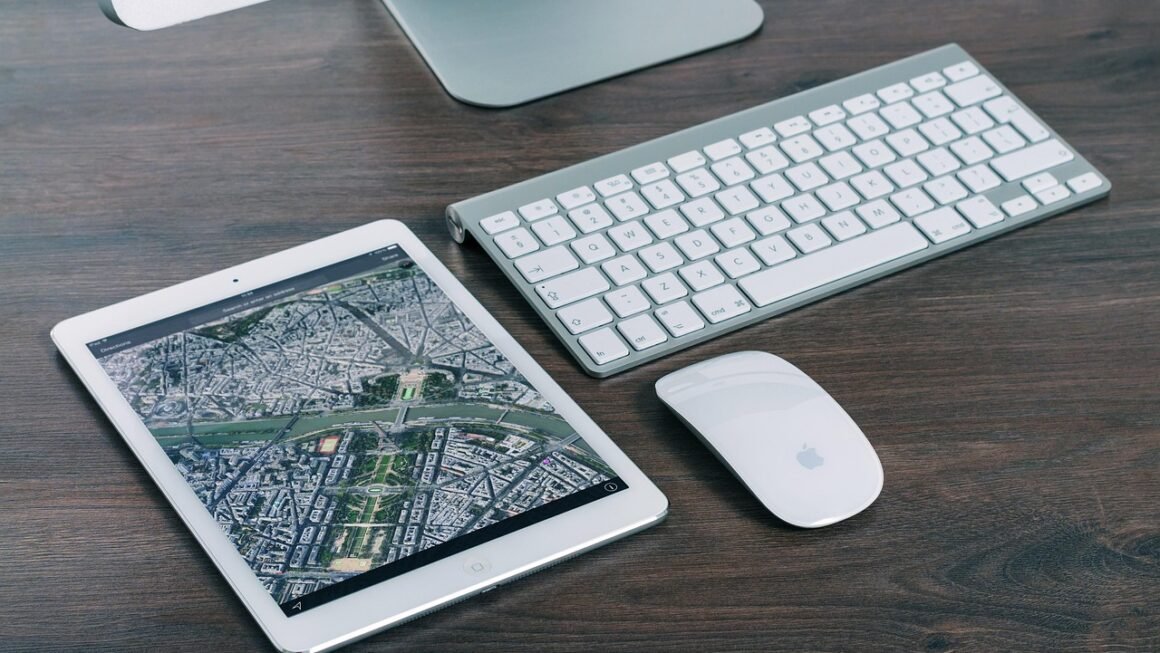It’s a familiar feeling: the day is slipping away, your to-do list seems to grow exponentially, and you’re left wondering where all the time went. The modern world throws endless distractions and demands our way, making productivity feel like an elusive dream. But it doesn’t have to be. With the right tools and strategies, you can take control of your time, boost your efficiency, and achieve your goals. This blog post delves into the world of productivity tools, offering actionable insights and practical examples to help you optimize your workflow and reclaim your focus.
Mastering Time Management with Digital Calendars
The Power of Centralized Scheduling
In today’s interconnected world, managing your time effectively is crucial. Digital calendars have evolved from simple appointment schedulers to powerful time management hubs. Tools like Google Calendar, Microsoft Outlook Calendar, and Apple Calendar offer a range of features that can drastically improve your productivity.
- Benefits of Digital Calendars:
Centralized Scheduling: Keep track of all your appointments, meetings, and deadlines in one place.
Reminders and Notifications: Set reminders to ensure you never miss an important event or deadline.
Sharing and Collaboration: Easily share your calendar with colleagues, family, or friends for seamless scheduling.
Integration with Other Tools: Integrate your calendar with other productivity apps for a streamlined workflow.
Practical Tips for Maximizing Calendar Efficiency
- Color-Code Your Events: Assign different colors to different types of events (e.g., work meetings, personal appointments, project deadlines) for easy visual organization.
- Block Out Time for Specific Tasks: Allocate specific time blocks in your calendar for focused work on important tasks. This helps prevent overbooking and ensures you have dedicated time for your priorities.
- Schedule Buffer Time: Add buffer time between meetings or tasks to account for unexpected delays or travel time.
- Regularly Review and Update: Take time each week to review your calendar and make any necessary adjustments to ensure it accurately reflects your schedule.
Example: If you have a project deadline approaching, schedule daily 1-2 hour blocks for dedicated work on that project. This breaks down the task and ensures consistent progress.
Task Management Tools for Enhanced Focus
Organizing Chaos into Actionable Steps
Task management tools are essential for breaking down large projects into manageable steps and staying on top of your to-do list. These tools offer features like task prioritization, deadline tracking, and progress monitoring to help you stay organized and focused.
- Popular Task Management Tools:
Trello: A visual task management tool that uses Kanban boards to organize tasks and projects.
Asana: A robust task management platform for teams, offering features like task assignments, dependencies, and project timelines.
Todoist: A simple yet powerful task management app for individuals and teams, with features like recurring tasks, priority levels, and integrations with other apps.
Microsoft To Do: A straightforward task management app integrated with the Microsoft ecosystem, offering features like list creation, reminders, and sharing.
Implementing Effective Task Management Strategies
- Prioritize Tasks: Use prioritization methods like the Eisenhower Matrix (Urgent/Important) or the Pareto Principle (80/20 rule) to identify and focus on the most critical tasks.
- Break Down Large Tasks: Divide complex projects into smaller, more manageable tasks. This makes the overall project less daunting and easier to track progress.
- Set Realistic Deadlines: Assign realistic deadlines to each task to avoid feeling overwhelmed and to ensure you stay on schedule.
- Regularly Review and Update Your Task List: Dedicate time each day or week to review your task list, update progress, and add new tasks as needed.
Example: In Asana, create a project for “Website Redesign,” then break it down into tasks like “Wireframe Design,” “Content Creation,” and “Frontend Development,” assigning deadlines and team members to each task.
Note-Taking and Knowledge Management for Efficient Recall
Capturing Ideas and Building a Knowledge Base
Effective note-taking and knowledge management are essential for capturing ideas, organizing information, and building a valuable knowledge base. These tools allow you to store and retrieve information quickly, saving you time and effort in the long run.
- Essential Note-Taking Apps:
Evernote: A versatile note-taking app that allows you to capture notes, web clippings, and images, and organize them into notebooks.
OneNote: A free note-taking app from Microsoft that integrates seamlessly with other Microsoft Office apps, offering features like collaborative note-taking and audio recording.
Notion: A powerful all-in-one workspace that combines note-taking, task management, and project management features.
Simplenote: A lightweight and minimalist note-taking app that focuses on speed and simplicity.
Optimizing Your Note-Taking Process
- Use a Consistent System: Develop a consistent system for organizing your notes, such as using tags, notebooks, or folders.
- Capture Ideas Immediately: Make it a habit to capture ideas and information as soon as they come to you, whether through typing, voice recording, or handwriting.
- Use Templates for Recurring Notes: Create templates for recurring notes, such as meeting minutes or project updates, to save time and ensure consistency.
- Review and Organize Regularly: Set aside time each week or month to review your notes, organize them, and remove any outdated or irrelevant information.
Example: In Evernote, create a notebook for “Client Meetings,” then use tags to categorize notes by client name and meeting topic.
Communication and Collaboration Tools for Seamless Teamwork
Staying Connected and Productive Together
Effective communication and collaboration are essential for successful teamwork. Communication and collaboration tools facilitate real-time communication, file sharing, and project coordination, ensuring that everyone is on the same page.
- Key Collaboration Platforms:
Slack: A popular messaging platform for teams, offering channels for different projects or topics, as well as integrations with other productivity apps.
Microsoft Teams: A unified communication and collaboration platform that integrates with other Microsoft Office apps, offering features like chat, video conferencing, and file sharing.
Google Workspace: A suite of online productivity tools that includes Gmail, Google Drive, Google Docs, and Google Meet, facilitating seamless collaboration and communication.
Maximizing Team Collaboration
- Establish Communication Guidelines: Set clear guidelines for communication, such as preferred channels, response times, and meeting etiquette.
- Use Project Management Features: Utilize the project management features within communication tools to assign tasks, track progress, and share files.
- Encourage Transparency and Open Communication: Foster a culture of transparency and open communication within the team.
- Utilize Video Conferencing: Utilize video conferencing for meetings and discussions to enhance communication and build rapport.
Example: Use Slack channels to separate discussions by project, ensuring the relevant team members are included in the conversation and critical information isn’t lost in email threads.
Automation and Workflow Tools for Streamlined Processes
Automating Repetitive Tasks
Automation tools can significantly boost your productivity by automating repetitive tasks, freeing up your time and energy for more important activities.
- Popular Automation Tools:
Zapier: A web automation tool that connects different apps and automates workflows between them.
IFTTT (If This Then That): A similar web automation tool that allows you to create custom applets to automate tasks.
Automator (macOS): A built-in macOS app that allows you to create custom workflows to automate tasks on your computer.
Microsoft Power Automate: Formerly known as Microsoft Flow, it helps automate workflows across different applications and services.
Implementing Automation for Maximum Efficiency
- Identify Repetitive Tasks: Identify tasks that you perform frequently and that could be automated.
- Choose the Right Automation Tool: Select an automation tool that is compatible with the apps you use and that meets your specific needs.
- Create Custom Workflows: Create custom workflows to automate repetitive tasks, such as sending email responses, creating calendar events, or updating spreadsheets.
- Test and Refine Your Workflows: Test your workflows thoroughly to ensure they are working correctly and make any necessary adjustments.
Example: Use Zapier to automatically save attachments from Gmail to a specific folder in Google Drive, or to create a new task in Asana whenever a new lead is added to your CRM.
Conclusion
Productivity isn’t about working harder, it’s about working smarter. By leveraging the power of these productivity tools and implementing effective strategies, you can optimize your workflow, reclaim your focus, and achieve your goals more efficiently. Experiment with different tools, find what works best for you, and commit to incorporating these strategies into your daily routine. The key is to continuously evaluate and adapt your approach to maximize your productivity and achieve sustainable results.