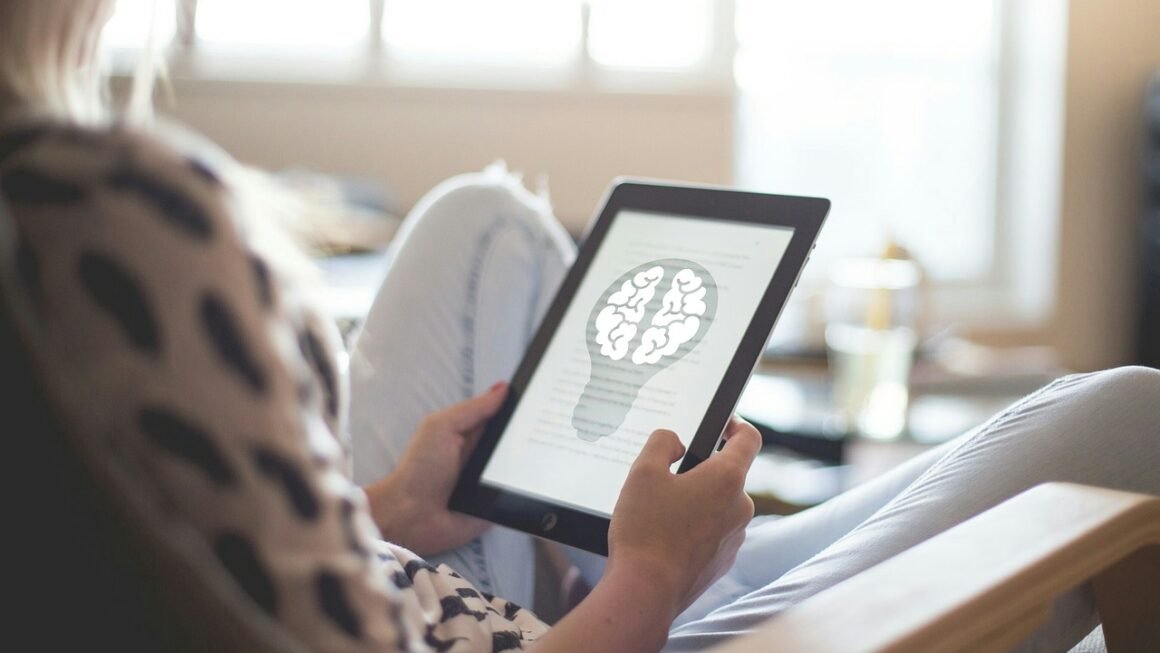WooCommerce has revolutionized the way small businesses and entrepreneurs sell online. Its open-source flexibility, coupled with the power of WordPress, provides an unparalleled platform for creating custom e-commerce experiences. But getting started can feel overwhelming. This comprehensive guide will walk you through a complete WooCommerce setup, empowering you to build a successful online store.
Getting Started with WooCommerce: Installation and Activation
Installing the WooCommerce Plugin
The first step to building your online store is installing the WooCommerce plugin. Luckily, the process is straightforward.
- Example: You might encounter similar-sounding plugins during the search. Ensure you select the one officially named “WooCommerce” by Automattic. It’s typically the first result and has the most active installations.
Running the WooCommerce Setup Wizard
The WooCommerce setup wizard guides you through the essential initial configurations.
- Store Details: Provide your store address, country, and postal code. This information is crucial for tax calculations and shipping options.
- Industry Type: Select the industry that best describes your business. This helps WooCommerce suggest relevant themes and extensions.
- Product Types: Choose the types of products you’ll be selling (e.g., physical, digital, subscriptions). Select all that apply.
- Business Details: Indicate whether you’re already selling products and if you plan to sell elsewhere.
- Theme Selection: While you can choose a theme later, the wizard offers recommendations based on your selected industry. WooCommerce recommends its Storefront theme, which is free and highly customizable.
- Practical Tip: The setup wizard asks if you want to install recommended plugins. Consider these plugins carefully. Some, like WooCommerce Payments, can simplify payment processing. However, carefully evaluate each suggestion based on your specific needs.
Configuring WooCommerce Settings
After the setup wizard, you need to delve into WooCommerce settings to fine-tune your store.
General Settings
The General settings section allows you to configure basic but essential aspects of your store.
- Currency: Select your store’s currency. Choose wisely, as changing it later can be complex.
- Currency Position: Determine where the currency symbol appears (e.g., $10.00, 10.00$).
- Thousand Separator and Decimal Separator: Set your preferred formatting for numbers.
- Enable/Disable Reviews: Control whether customers can leave reviews on your products. Reviews are valuable for building trust and improving SEO.
- Example: If your target audience is primarily in Europe, choose the Euro (€) as your currency and consider a currency position that aligns with European conventions.
Products Settings
This section focuses on how products are displayed and managed.
- Shop Page: Select the page that will serve as your main shop page (usually created by the setup wizard).
- Product Category Base: Customize the URL structure for product categories.
- Default Category: Select a default category for products that aren’t assigned to a specific category.
- Inventory Management: Enable inventory management to track stock levels and prevent overselling. You can set options for low stock notifications and “out of stock” visibility.
- Statistics: According to a study by BigCommerce, 88% of consumers consider product availability a crucial factor when making a purchase online. Proper inventory management is therefore paramount to customer satisfaction.
Shipping Settings
Shipping configuration is crucial for calculating shipping costs and providing accurate delivery estimates.
- Shipping Zones: Define geographical areas (e.g., “United States,” “Europe”) and assign shipping methods to each zone.
- Shipping Methods: Configure different shipping options, such as flat rate, free shipping, and local pickup. You can also integrate with shipping carriers like USPS, UPS, and FedEx for real-time rates.
- Shipping Options: Configure general shipping settings like enabling the shipping calculator on the cart page and hiding shipping costs until an address is entered.
- Actionable Takeaway: Accurately define shipping zones and methods. Underestimating shipping costs can significantly impact your profit margins, while overestimating can deter customers.
Payment Settings
WooCommerce offers a variety of payment gateway options.
- WooCommerce Payments: A native payment gateway that integrates seamlessly with WooCommerce and offers competitive processing fees.
- PayPal: A popular and widely trusted payment gateway.
- Stripe: Another leading payment gateway known for its developer-friendly API and acceptance of various payment methods.
- Direct Bank Transfer (BACS): Allows customers to pay directly from their bank account.
- Cash on Delivery (COD): Allows customers to pay upon receiving their order.
- Practical Example: To enable PayPal, you’ll need a PayPal Business account. Enter your PayPal email address in the WooCommerce settings. For Stripe, you’ll need to create a Stripe account and obtain your API keys, which you’ll then enter into the WooCommerce settings.
Product Management: Adding and Organizing Your Products
Adding a New Product
Adding products is the core of your online store.
Simple Product: A standard product with a single price and no variations.
Grouped Product: A collection of related products.
Variable Product: A product with variations based on attributes like size, color, or material.
External/Affiliate Product: A product sold on another website.
- Tip: Optimize your product images for web use. Use appropriate file names, compress images to reduce file size, and add alt text for SEO purposes.
Organizing Products with Categories and Tags
Proper organization enhances the user experience and improves SEO.
- Product Categories: Use categories to group similar products together (e.g., “T-shirts,” “Jeans,” “Shoes”). Create a hierarchical structure with parent and child categories to further refine your product organization.
- Product Tags: Use tags to describe specific attributes of your products (e.g., “cotton,” “slim fit,” “vintage”). Tags are more flexible than categories and can be used to create a more granular search experience.
- Example: A “Blue Cotton T-shirt” could belong to the “T-shirts” category and have the tags “blue,” “cotton,” and “casual.”
Customizing Your WooCommerce Store
Choosing a Theme
Your theme dictates the overall look and feel of your online store.
- WooCommerce-Compatible Themes: Choose a theme that is specifically designed or optimized for WooCommerce. These themes typically offer seamless integration with WooCommerce features and customization options.
- Popular Themes: Consider popular themes like Storefront (WooCommerce’s own theme), Astra, OceanWP, and GeneratePress.
- Customization Options: Look for themes that offer extensive customization options, such as color schemes, typography, layout options, and header/footer customization.
- Practical Tip: Test your theme on different devices (desktop, tablet, and mobile) to ensure it is responsive and provides a consistent user experience.
Using Widgets and Shortcodes
Widgets and shortcodes provide a way to add dynamic content and functionality to your store without coding.
- Widgets: Add widgets to your sidebar, footer, or other widget areas to display product categories, recent products, shopping cart, and more.
- Shortcodes: Use shortcodes to embed WooCommerce elements directly into your pages or posts (e.g., display a specific product, show a product category listing, or create a checkout button).
- Example: Use the `[woocommerce_cart]` shortcode to display the shopping cart on a specific page.
Conclusion
Setting up a WooCommerce store involves several steps, from installation and configuration to product management and customization. By following this comprehensive guide, you can create a fully functional and visually appealing online store that effectively showcases your products and provides a seamless shopping experience for your customers. Remember to continually monitor your store’s performance, gather customer feedback, and make adjustments as needed to optimize your sales and grow your business. The key is to start, learn, and adapt to the ever-evolving world of e-commerce.