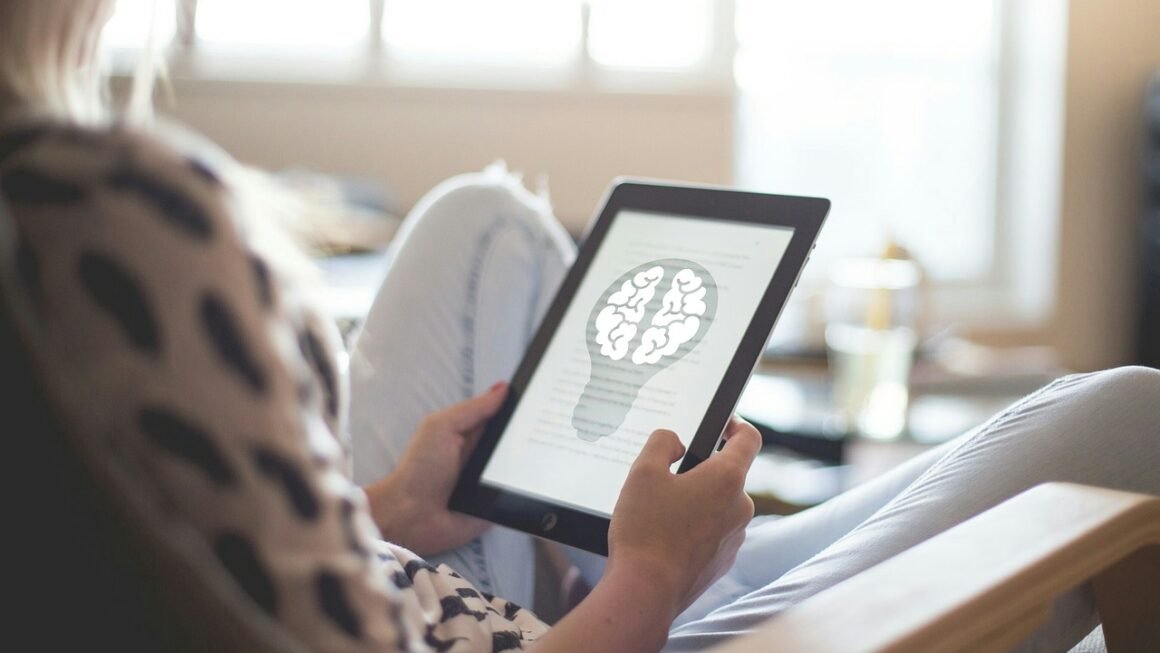Setting up an online store can feel daunting, but with WooCommerce, the powerful and flexible e-commerce plugin for WordPress, it’s surprisingly straightforward. Whether you’re selling physical products, digital downloads, or even subscriptions, WooCommerce provides the tools and features you need to create a thriving online business. This guide will walk you through the entire WooCommerce setup process, from installation to configuration, ensuring you’re ready to start selling in no time.
WooCommerce Installation and Activation
The first step in creating your online store is installing and activating the WooCommerce plugin. This is a simple process that can be done directly from your WordPress dashboard.
Installing the WooCommerce Plugin
Follow these steps to install WooCommerce:
- Navigate to your WordPress dashboard.
- Go to Plugins > Add New.
- In the search bar, type “WooCommerce.”
- Find the WooCommerce plugin by Automattic and click Install Now.
Activating the WooCommerce Plugin
Once the plugin is installed, you need to activate it:
- After installation, the Install Now button will change to Activate.
- Click the Activate button.
Activating the plugin will initiate the WooCommerce Setup Wizard, which guides you through the basic configuration.
The WooCommerce Setup Wizard
The Setup Wizard simplifies the initial configuration of your store. It will prompt you to enter:
- Store Details: Address, country, and postal code.
- Industry: Select the industry that best describes your business.
- Product Types: Choose the types of products you’ll be selling (physical, digital, subscriptions, etc.).
- Business Details: Specify your number of employees and whether you’re selling elsewhere.
- Theme Recommendation: WooCommerce might recommend a theme compatible with the plugin; you can choose to install it or continue with your existing theme.
The Setup Wizard also offers to install recommended plugins such as Jetpack; you can choose whether or not to install these. Completing the wizard provides a basic foundation for your online store.
Configuring WooCommerce Settings
After the initial setup, you’ll need to delve deeper into the WooCommerce settings to fine-tune your store’s functionality.
General Settings
The General settings control the fundamental aspects of your store:
- Store Address: Confirm and update your store address.
- General Options:
- Selling Location(s): Specify countries you sell to (specific countries or all countries).
- Shipping Location(s): Determine where you ship products.
- Default Customer Location: Set the default location for customers.
- Currency Options: Choose your store’s currency, currency position, and thousands/decimal separators.
Example: If you only sell within the United States, set “Selling Location(s)” to “Sell to specific countries” and select “United States” from the dropdown menu. This ensures taxes and shipping options are calculated correctly for US customers.
Products Settings
The Products settings cover product-related options such as:
- Shop Page: Select the page designated as your main shop page.
- Add to Cart Behavior: Choose whether to redirect customers to the cart page after adding a product.
- Inventory: Enable inventory management to track stock levels, receive low stock notifications, and hide out-of-stock items.
- Downloadable Products: Configure how downloadable products are handled, including file download method and access restrictions.
Actionable Takeaway: Enabling inventory management is crucial for preventing overselling and providing a better customer experience. Set appropriate low stock thresholds to receive timely notifications.
Shipping Settings
Configuring shipping is a critical aspect of WooCommerce. You can set up shipping zones, methods, and options:
- Shipping Zones: Create shipping zones based on geographical locations (e.g., United States, Europe).
- Shipping Methods: Add shipping methods within each zone, such as flat rate, free shipping, or local pickup.
- Shipping Options: Configure shipping calculations, enable shipping destinations, and set default customer shipping address.
Example: Create a “United States” shipping zone with flat rate shipping for $5 and free shipping for orders over $50. This provides clear shipping costs to customers within the US and incentivizes larger orders.
Payments Settings
WooCommerce supports various payment gateways. Configure your preferred payment methods:
- Default Payment Gateways: WooCommerce comes with options like PayPal and Stripe (via a plugin).
- Other Payment Gateways: Install plugins to integrate with other payment processors like Authorize.net or Square.
- Payment Gateway Settings: Configure each payment gateway with your account details, API keys, and transaction settings.
Data Suggestion: According to statistics, offering multiple payment options can significantly increase conversion rates. Ensure you offer commonly used payment methods in your target market.
Accounts & Privacy Settings
These settings are important for compliance and customer experience:
- Guest Checkout: Allow customers to checkout without creating an account.
- Account Creation: Allow customers to create an account during checkout or on a dedicated “My Account” page.
- Privacy Policy: Link to your store’s privacy policy page.
- Personal Data Retention: Configure how long to retain customer data.
Compliance Tip: Ensure your privacy policy is clearly visible and complies with relevant regulations like GDPR or CCPA. Provide clear information about how you collect, use, and protect customer data.
Adding Products to Your WooCommerce Store
Adding products is the core of any e-commerce store. WooCommerce provides a user-friendly interface for adding and managing products.
Creating a New Product
To add a new product:
- Go to Products > Add New in your WordPress dashboard.
- Enter the product title and description.
- Select the product type (simple, grouped, external/affiliate, or variable).
- Set the price and sale price (if applicable).
- Add a product image and gallery images.
- Assign product categories and tags.
- Click Publish to make the product live.
Product Types Explained
- Simple Product: A basic, single product with no variations.
- Grouped Product: A collection of related products sold together.
- External/Affiliate Product: A product listed on your site that redirects customers to another website for purchase.
- Variable Product: A product with variations based on attributes like size, color, or material.
Example: A T-shirt is a variable product because it can have different sizes (small, medium, large) and colors (red, blue, green). Each combination is a separate variation with its own price and inventory.
Product Attributes and Variations
For variable products, you need to define attributes and variations:
- In the Product Data section, select “Variable product” from the dropdown.
- Go to the “Attributes” tab and add attributes like “Size” and “Color.”
- Define the values for each attribute (e.g., “Small, Medium, Large” for Size and “Red, Blue, Green” for Color).
- Go to the “Variations” tab and create variations from all attributes.
- For each variation, set the price, stock quantity, and other details.
Pro Tip: Use clear and concise product descriptions with relevant keywords to improve search engine visibility. High-quality images are also essential for attracting customers.
Customizing Your WooCommerce Store
WooCommerce is highly customizable, allowing you to tailor your store to match your brand and enhance the user experience.
Choosing a Theme
Your theme plays a significant role in the look and feel of your store. Choose a theme that is:
- WooCommerce Compatible: Ensures seamless integration with the plugin.
- Responsive: Adapts to different screen sizes (desktops, tablets, smartphones).
- Optimized for Speed: Fast loading times improve user experience and SEO.
- Visually Appealing: Aligns with your brand aesthetics.
Example: Popular WooCommerce themes include Astra, OceanWP, and Storefront (the official WooCommerce theme). Test different themes to find one that meets your needs and preferences.
Using WooCommerce Extensions
WooCommerce extensions (plugins) extend the functionality of your store. Some popular extensions include:
- WooCommerce Subscriptions: For selling subscription-based products or services.
- WooCommerce Bookings: For managing appointments and reservations.
- WooCommerce Memberships: For creating membership programs with exclusive content and benefits.
- WooCommerce Product Bundles: For creating and selling product bundles.
Strategic Advice: Carefully choose extensions based on your specific business requirements. Avoid installing too many plugins, as they can slow down your site and cause compatibility issues.
Customizing with Code (Advanced)
For advanced customization, you can use code snippets or create custom plugins. Common customizations include:
- Modifying the checkout process.
- Adding custom product fields.
- Customizing email templates.
- Integrating with third-party services.
Caution: Customizing with code requires technical expertise. If you’re not comfortable with coding, consider hiring a WordPress developer.
Conclusion
Setting up a WooCommerce store involves several steps, from installation and configuration to adding products and customizing the appearance. By following this guide, you can create a professional and functional online store that meets your business needs. Remember to continuously optimize your store based on customer feedback and analytics to maximize sales and provide an exceptional shopping experience. With WooCommerce’s flexibility and extensive features, you’ll be well-equipped to build a successful e-commerce business.