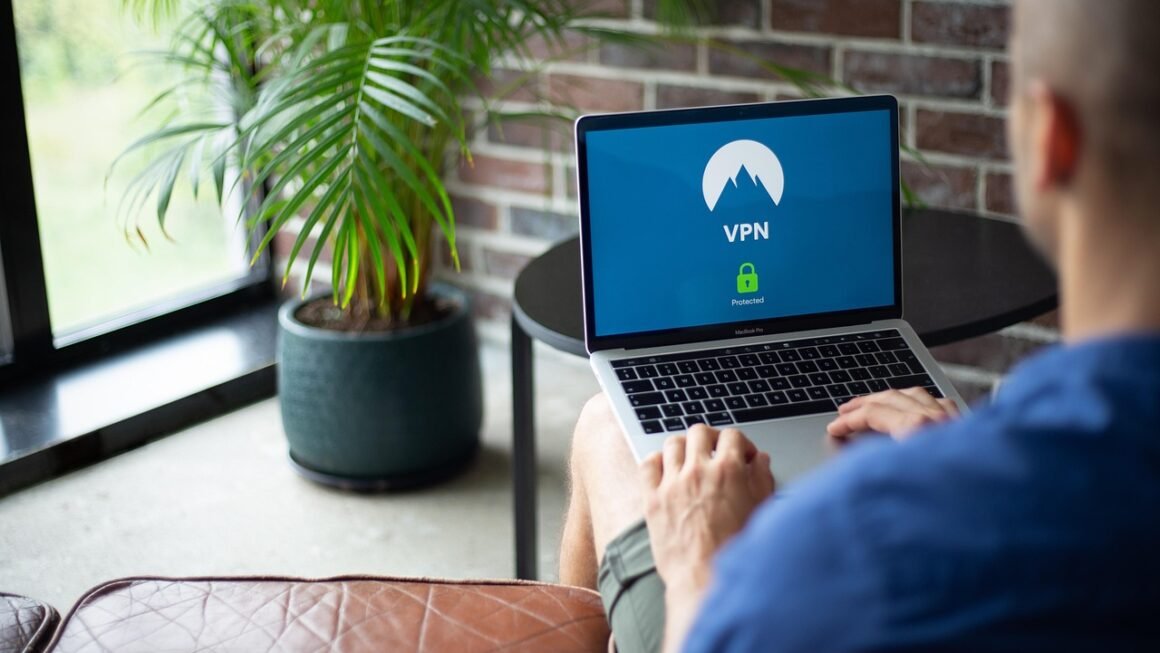Adware. Just the word can send shivers down the spines of even the most tech-savvy users. While often dismissed as a mere annoyance, adware can be far more insidious than just unwanted pop-up ads. Understanding what adware is, how it operates, and how to protect yourself is crucial in today’s digital landscape to safeguard your privacy and security.
What is Adware?
Defining Adware
Adware, short for advertising-supported software, is a type of malware that displays unwanted advertisements on a user’s computer or mobile device. These ads can take various forms, including pop-up windows, banners, or even injected ads within websites that would normally be ad-free. While some adware is relatively harmless, simply generating revenue for its developers, others can be far more intrusive, tracking your browsing habits, slowing down your system, and even installing other malicious software.
How Adware Differs from Other Malware
It’s important to distinguish adware from other forms of malware like viruses or ransomware. While adware’s primary goal is to display advertisements, viruses and ransomware aim to damage or take control of your system. However, adware can sometimes act as a gateway to more serious threats. For example, some adware programs may collect your browsing data and sell it to third parties, or they might redirect you to malicious websites designed to steal your personal information.
Here’s a quick comparison:
- Adware: Primarily displays unwanted advertisements, often bundled with legitimate software. Can track browsing habits.
- Virus: Designed to replicate itself and spread to other computers, often causing damage to files or systems.
- Ransomware: Encrypts your files and demands a ransom payment for their decryption.
- Spyware: Secretly monitors your online activity and collects personal information without your knowledge.
Common Distribution Methods
Adware often finds its way onto your system through deceptive tactics. Understanding these methods is key to avoiding infection:
- Bundled Software: Adware is often bundled with free software downloads. During the installation process, users may inadvertently agree to install the adware along with the desired program.
- Drive-by Downloads: Visiting a compromised website can trigger an automatic download of adware onto your computer without your knowledge or consent.
- Fake Software Updates: Adware can be disguised as legitimate software updates, tricking users into installing it.
- P2P File Sharing: Downloading software from peer-to-peer networks increases the risk of encountering adware-infected files.
- Malicious Browser Extensions: Installing browser extensions from untrusted sources can introduce adware into your browser.
The Impact of Adware
Performance Degradation
Adware can significantly impact your computer’s performance by consuming system resources. The constant display of advertisements, along with background processes running to track your browsing activity, can slow down your computer, increase boot times, and drain your battery life.
Security Risks
While some adware is relatively harmless, it can still pose security risks. The ads displayed by adware may contain malicious links that redirect you to phishing websites or download malware onto your computer. Additionally, some adware programs track your browsing habits and collect personal information, which can be sold to third parties without your consent, violating your privacy.
Annoyance and Disruption
Perhaps the most obvious impact of adware is the annoyance and disruption it causes. The constant barrage of pop-up ads, banners, and injected ads can be incredibly frustrating and distracting, especially when trying to work or browse the web.
According to a study by Malwarebytes, adware detections increased significantly in 2023, highlighting the growing prevalence of this type of threat.
Identifying Adware on Your System
Signs of Adware Infection
Recognizing the signs of an adware infection is crucial for timely removal. Common indicators include:
- An increase in pop-up ads: A sudden and noticeable increase in the number of pop-up ads, especially when browsing websites that don’t typically display them.
- New and unfamiliar toolbars or extensions in your browser: Toolbars or extensions that you don’t remember installing.
- Changes to your browser’s homepage or search engine: Your browser’s homepage or default search engine being changed without your consent.
- Slow computer performance: A noticeable decrease in your computer’s speed and responsiveness.
- Unexpected redirects to unfamiliar websites: Being redirected to websites that you didn’t intend to visit.
Tools for Adware Detection
Several tools can help you detect adware on your system:
- Antivirus software: Most antivirus programs include adware detection capabilities.
- Anti-malware software: Specialized anti-malware programs are designed to detect and remove various types of malware, including adware. Malwarebytes and HitmanPro are popular choices.
- Browser extension managers: These tools allow you to review and remove suspicious or unwanted browser extensions.
Removing Adware from Your System
Manual Removal Steps
In some cases, you can manually remove adware from your system by following these steps:
Using Adware Removal Tools
For more complex adware infections, using a dedicated adware removal tool is often the most effective solution. These tools are designed to detect and remove adware that may be difficult to remove manually. Popular adware removal tools include:
- Malwarebytes AdwCleaner: A free tool specifically designed to remove adware and PUPs (potentially unwanted programs).
- HitmanPro: A powerful anti-malware scanner that can detect and remove adware, viruses, and other types of malware.
- Sophos Home Free: A free antivirus solution that includes adware protection.
Important: Always download software from the official website to avoid downloading malicious copies.
Preventing Adware Infections
Safe Browsing Practices
Adopting safe browsing practices is the best way to prevent adware infections:
- Be cautious when downloading free software: Only download software from trusted sources and carefully read the installation prompts.
- Avoid clicking on suspicious links or ads: Be wary of clicking on links or ads that seem too good to be true.
- Keep your software up to date: Regularly update your operating system, browser, and other software to patch security vulnerabilities that adware can exploit.
- Use a reputable antivirus program: Install and maintain a reputable antivirus program with real-time scanning capabilities.
Software Installation Tips
When installing software, follow these tips to minimize the risk of adware infection:
- Choose custom installation options: Opt for custom installation options to review and uncheck any bundled software that you don’t want to install.
- Read the license agreement carefully: Pay attention to the license agreement and look for any clauses that mention bundled software or adware.
- Use a virtual machine: Consider using a virtual machine to test software before installing it on your main system.
- Utilize unchecky: Software like Unchecky will automatically uncheck all of the bundled offers so that you don’t have to worry about accidentally accepting any bloatware.
Conclusion
Adware, while often seen as a minor nuisance, can pose significant security risks and negatively impact your computer’s performance. By understanding what adware is, how it spreads, and how to prevent and remove it, you can protect your system and maintain a safe and enjoyable online experience. Remember to practice safe browsing habits, be cautious when downloading software, and use reputable security tools to safeguard your privacy and security. Regular scans and proactive measures are your best defense against the ever-evolving threat of adware.