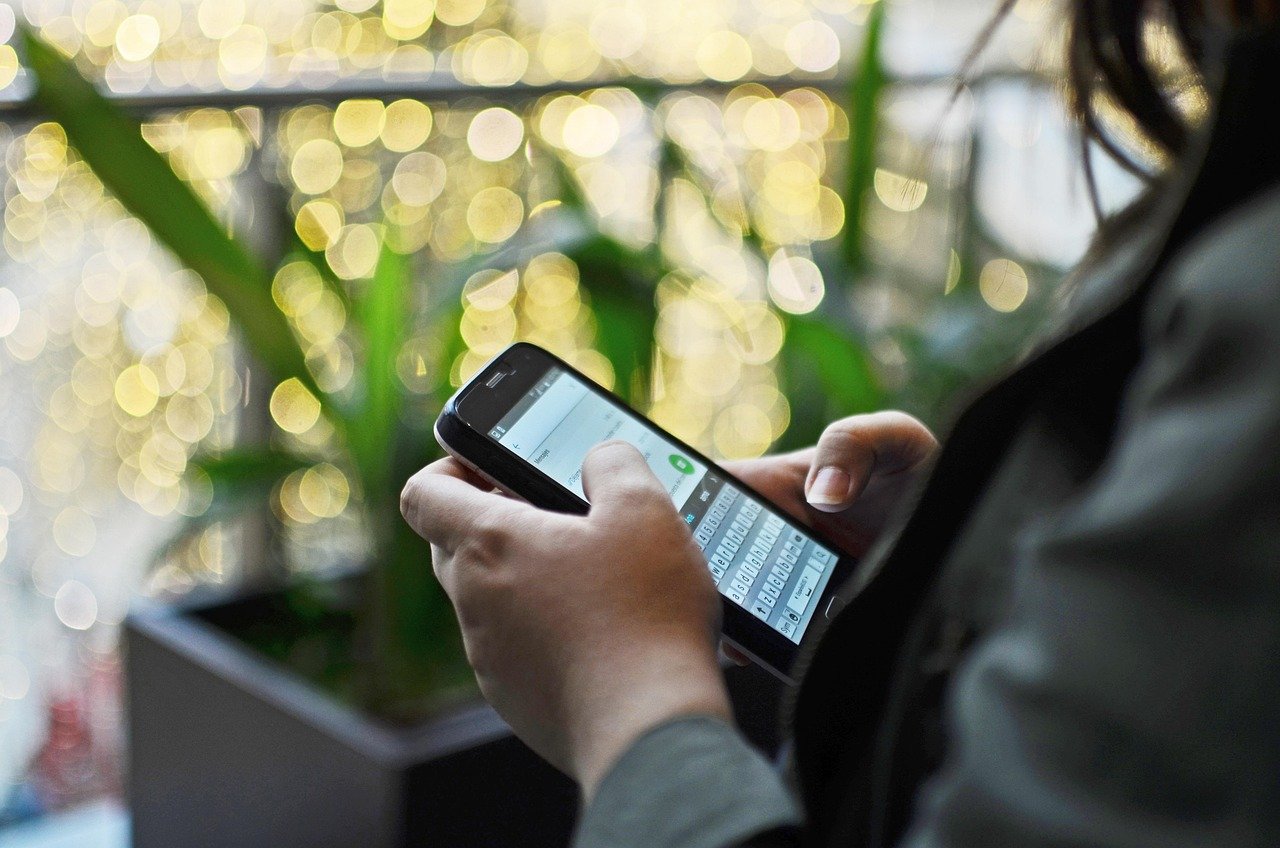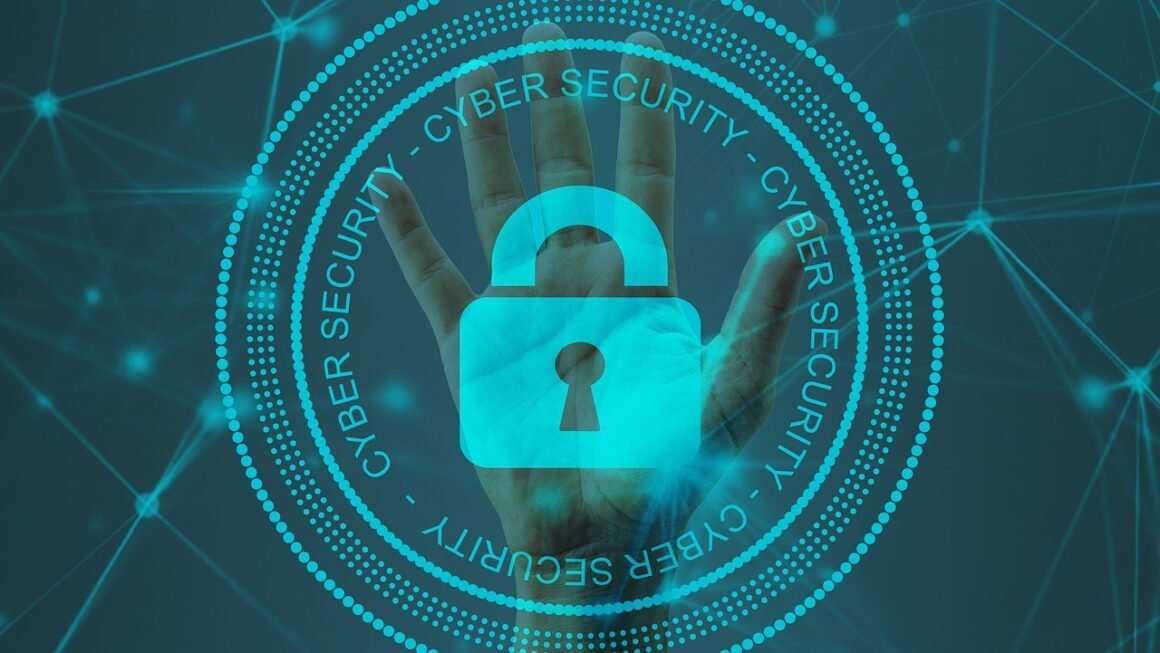Imagine your body’s immune system, constantly working to protect you from illness. Now, think about extending that concept to your digital life. That’s essentially what cyber hygiene is all about – practicing habits and taking proactive measures to maintain the health and security of your online presence and digital devices. In today’s interconnected world, mastering cyber hygiene is no longer optional; it’s an essential survival skill.
What is Cyber Hygiene?
Defining Cyber Hygiene
Cyber hygiene refers to the set of practices and habits computer users employ to maintain the health and security of their systems and data. Just like personal hygiene protects you from physical ailments, cyber hygiene protects you from digital threats like malware, phishing, and identity theft. It’s about taking proactive steps to minimize your digital footprint and secure your devices and information.
Why is Cyber Hygiene Important?
Poor cyber hygiene can lead to serious consequences, impacting individuals and organizations alike. Consider these statistics:
- Data breaches are becoming more common and costly. According to IBM’s Cost of a Data Breach Report 2023, the global average cost of a data breach reached $4.45 million.
- Phishing attacks continue to be a prevalent threat. According to Verizon’s 2023 Data Breach Investigations Report, phishing accounts for 16% of breaches involving human error.
- Ransomware attacks are on the rise. Cybersecurity Ventures estimates that global ransomware damage costs will reach $30 billion by 2023.
Practicing good cyber hygiene can help you:
- Protect your personal data and privacy.
- Prevent malware infections.
- Reduce the risk of identity theft.
- Safeguard your financial information.
- Maintain the performance and reliability of your devices.
Password Management: The Foundation of Security
Creating Strong Passwords
A strong password is the first line of defense against unauthorized access. Avoid using easily guessable information like birthdays, names, or common words.
- Use a combination of uppercase and lowercase letters, numbers, and symbols. Aim for at least 12 characters.
- Avoid using the same password for multiple accounts. If one account is compromised, all accounts with the same password are at risk.
- Example of a strong password: `p@ssW0rd!S#mYStr0ngP@$$` (While this is an example, avoid using it; generate truly random passwords.)
Utilizing Password Managers
Managing multiple strong passwords can be challenging. Password managers simplify this process by securely storing and generating complex passwords.
- Benefits of using a password manager:
Generates strong, unique passwords for each account.
Securely stores passwords in an encrypted vault.
Automatically fills in login credentials on websites and apps.
Some managers can even alert you to compromised passwords.
- Popular password managers: LastPass, 1Password, Bitwarden.
- Example: Many password managers offer browser extensions and mobile apps, making it easy to access your passwords across all devices.
Two-Factor Authentication (2FA)
Enable 2FA whenever possible to add an extra layer of security to your accounts. 2FA requires a second form of verification, such as a code sent to your phone, in addition to your password.
- How 2FA works: After entering your password, you’ll be prompted to enter a code generated by an authenticator app or sent via SMS.
- Benefits of 2FA: Even if your password is compromised, an attacker won’t be able to access your account without the second authentication factor.
- Authenticator apps: Google Authenticator, Microsoft Authenticator, Authy.
Software Updates and Patch Management
Why Updates are Crucial
Software updates often include security patches that fix vulnerabilities exploited by attackers. Regularly updating your operating system, applications, and browser is essential for maintaining a secure system.
- Security Patches: These fix known vulnerabilities that could be exploited by malware or hackers.
- Feature Improvements: Updates often include performance enhancements and new features, improving the overall user experience.
- Compatibility: Updates ensure your software remains compatible with other programs and hardware.
Automating Updates
Enable automatic updates whenever possible to ensure your software is always up-to-date.
- How to enable automatic updates:
Windows: Go to Settings > Update & Security > Windows Update and ensure “Receive updates for other Microsoft products when you update Windows” is selected.
macOS: Go to System Preferences > Software Update and check “Automatically keep my Mac up to date”.
Mobile devices: In iOS and Android settings, enable automatic app updates.
Regularly Checking for Updates
Even with automatic updates enabled, it’s a good practice to periodically check for updates manually to ensure everything is up-to-date.
- Example: Dedicate 30 minutes each month to check and install updates for your operating system, browser, and other critical applications.
Safe Browsing Habits and Phishing Awareness
Recognizing Phishing Attempts
Phishing attacks are designed to trick you into revealing sensitive information, such as passwords or credit card numbers. Be wary of suspicious emails, links, and attachments.
- Common signs of a phishing email:
Generic greetings (e.g., “Dear Customer”).
Poor grammar and spelling.
Urgent requests or threats.
Suspicious links or attachments.
Requests for personal information.
- Example: An email claiming to be from your bank asking you to update your account information by clicking a link. Verify the authenticity of the email by contacting your bank directly.
Practicing Safe Browsing
Follow these guidelines to browse the web safely:
- Use a reputable antivirus program with real-time scanning.
- Enable browser security features. (e.g., pop-up blockers, tracking protection).
- Be cautious when clicking on links or downloading files from unknown sources.
- Verify the security of websites before entering sensitive information. Look for the padlock icon in the address bar and ensure the URL starts with “https://”.
- Use a VPN (Virtual Private Network) when connecting to public Wi-Fi networks. A VPN encrypts your internet traffic, protecting your data from eavesdropping.
Importance of Antivirus Software
Antivirus software is your device’s front line defense against malware. It detects, isolates, and removes malicious programs before they can cause damage.
- Real-time Scanning: Constantly monitors your system for suspicious activity.
- Scheduled Scans: Performs regular, in-depth scans of your entire system.
- Automatic Updates: Keeps its virus definitions up-to-date to protect against the latest threats.
- Examples: Norton, McAfee, Bitdefender, Windows Defender (built-in to Windows 10/11).
Data Backup and Recovery
Regular Backups: Your Safety Net
Backing up your data regularly is crucial for protecting against data loss due to hardware failure, malware attacks, or accidental deletion.
- Backup methods:
Cloud storage: Services like Google Drive, Dropbox, and OneDrive automatically back up your files to the cloud.
External hard drive: Back up your files to an external hard drive and store it in a safe location.
Network-attached storage (NAS): A NAS device provides centralized storage and backup for all devices on your network.
Creating a Backup Schedule
Establish a regular backup schedule to ensure your data is always protected.
- Frequency: How often you back up your data depends on how frequently you create or modify files.
Important documents and photos: Back up daily or weekly.
* Less critical data: Back up monthly.
- Automation: Automate your backups using built-in tools or third-party software.
Testing Your Backups
Regularly test your backups to ensure they are working correctly and that you can restore your data if necessary.
- Example: Restore a small sample of files from your backup to verify that the process works as expected.
Mobile Device Security
Securing Your Smartphone
Smartphones are powerful devices that store a vast amount of personal information, making them attractive targets for attackers.
- Enable a strong passcode or biometric authentication (fingerprint or face recognition).
- Keep your operating system and apps up-to-date.
- Install a mobile security app (optional).
- Be cautious when downloading apps from unknown sources.
- Enable “Find My Device” features to locate your phone if it’s lost or stolen. (e.g., Find My iPhone, Find My Device for Android)
Securing Your Tablet
Tablets require the same security measures as smartphones. Consider these additional tips:
- Use a secure Wi-Fi network when connecting to the internet.
- Disable Bluetooth when not in use.
- Be careful when granting app permissions. Only grant permissions that are necessary for the app to function properly.
- Encrypt your tablet’s storage (if supported).
Conclusion
Cyber hygiene is an ongoing process, not a one-time fix. By adopting these practices and making them a part of your daily routine, you can significantly reduce your risk of becoming a victim of cybercrime and maintain a safe and secure digital life. Regularly review and update your security practices as new threats emerge to stay one step ahead. Staying vigilant and informed is the best defense against ever-evolving cyber threats. Embrace cyber hygiene and protect your digital world.